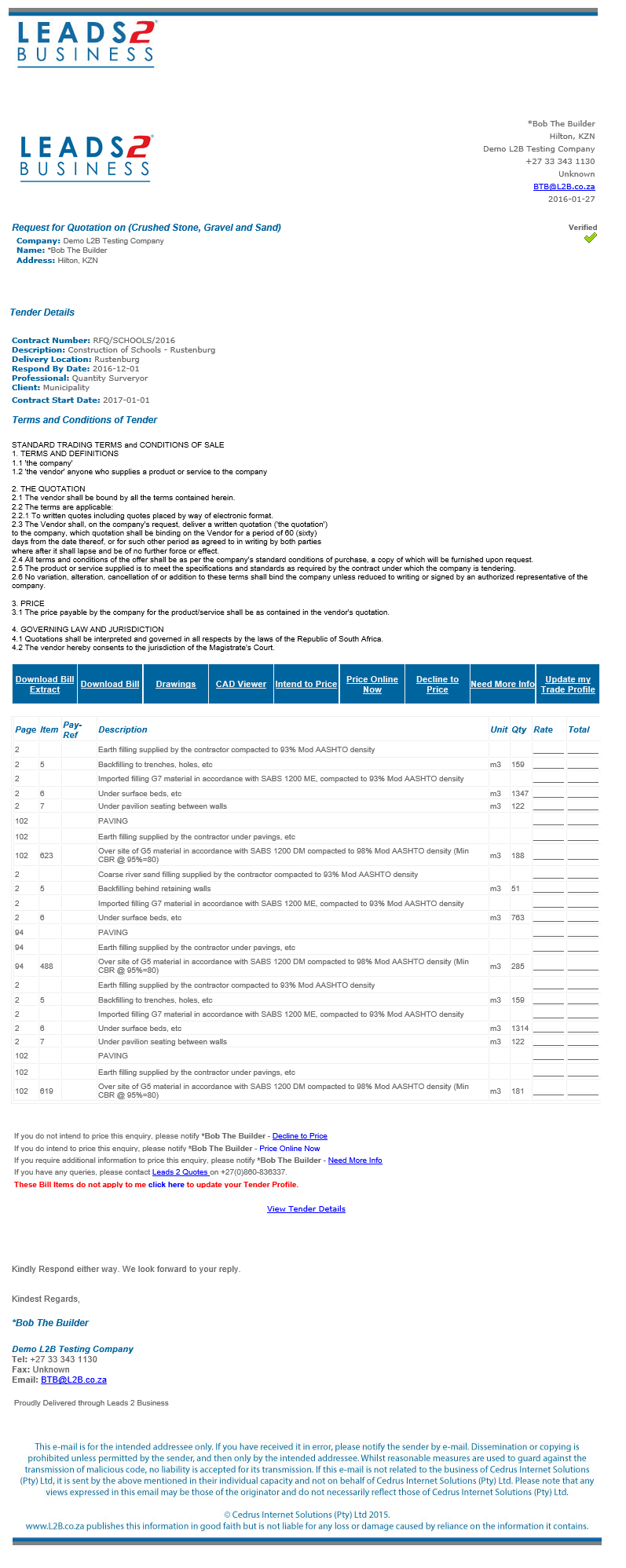Have you ever received one of these and wondered why?
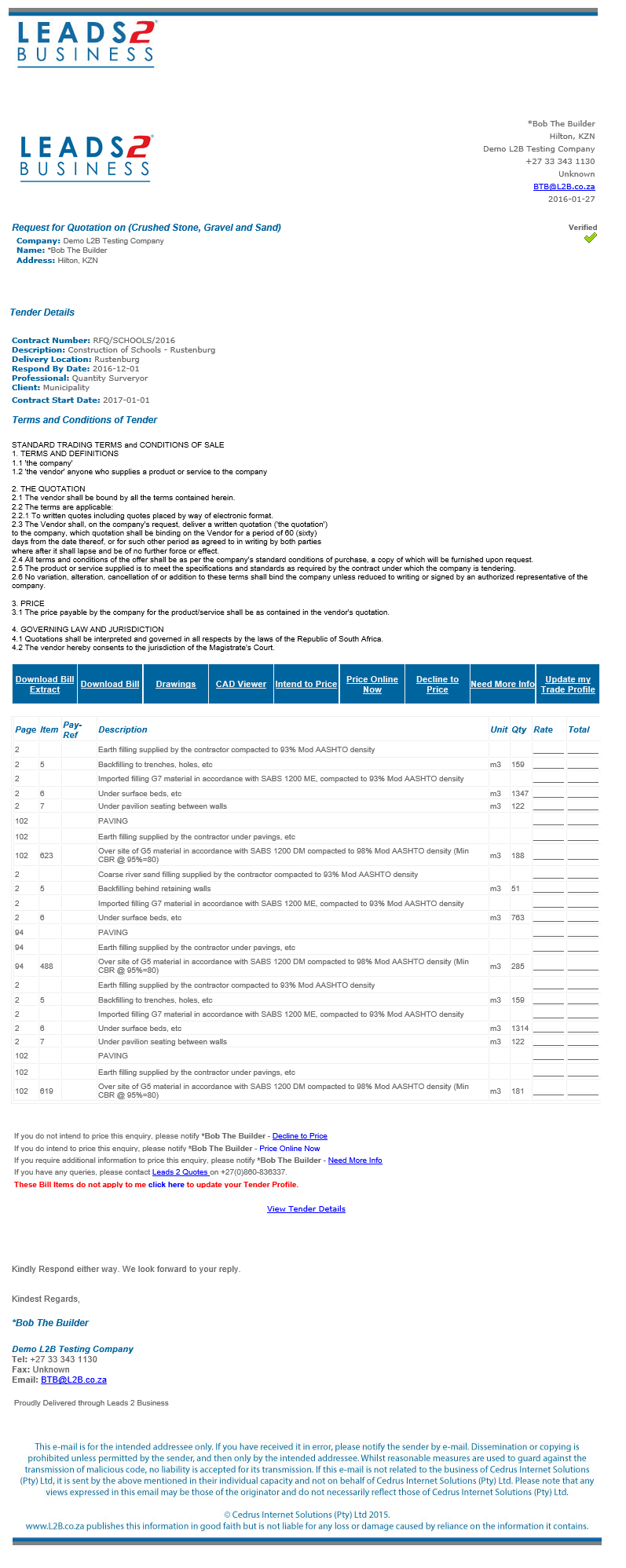
The reason you have received an RfQ email is because you are listed on our Directory as a Vendor. We have Buyers (main contractors) who subscribe to our Leads 2 Quotes platform who use our Directory to select Vendors to send RfQ’s to.
Basically these Buyers send us BoQ’s for each relevant contract. We (L2Q Bills staff) process these BoQ’s by formatting them and splitting each item into the relevant trades (which may sound simple but can often take many hours to decipher). The Buyers, using our Directory, select a trade and region and a list of the relevant Vendors under that Trade and Serviceable Region appear, they select who they want to send to and click ‘Send RfQ’. You (the Vendor) will then receive an RfQ email (as above).
You have received this email, now what?
Firstly you need to check if the RfQ you have received is relevant to what your company does. If not, you will need to click on the “Update my Trade Profile”.
If the items are of relevance and you would like to price you can click on “Intend to Price”. If the items are of relevance but you are unable to quote for that time period (see respond by date/start date) you can click on “Decline to Price”. This will indicate to us (L2B) and the Buyer (who’s details are listed on the top right hand corner of the email) whether you will or won’t be pricing.
You’ve decided to Price the RfQ, where to next?
You will need to go ahead and work out the relevant rates required. Remember to take note of the Buyers T’s & C’s as some of these may specify whether VAT should be exclusive or inclusive and whether delivery or labour should be included. If you require Drawings in order to price you can click on the “Drawings” link in order to view or download the drawings. If there are no drawings on that link you will need to contact the Buyer. It is vital to note that we only have the information that the Buyers have provided. Any additional information required that is not available online, will have to be requested directly from the Buyer by the Vendor.
In order to use any of the L2B online features you will need your Vendor login details (Registration is Free). If you cannot remember these or have never registered as a Vendor you are welcome to contact us, via email, telephonically or via our Live Help option in order to request assistance.
Once you have all your relevant rates you can then go ahead and choose how you would like to respond to the RfQ. You could choose Fax, Email or Online Pricing, please note that Online Pricing is the quickest and easiest.
You’ve (wisely) chosen to use Online Pricing, where do you start?
You can use Online Pricing by clicking on the “Price Online Now” link which will take you to the L2B website where you will log in using your Vendor login details.
Once logged in you select the Vendor Home page on the Home drop-down. Your Active RfQ’s will now be displayed where you can click on “Submit Price” next to the relevant contract number and you will be redirected to enter your T’s & C’s, after submitting, the “Pricing” page will be displayed where you can simply enter your rates for each item which are automatically multiplied by the quantity to give a total and a grand total in red at the bottom. You are also able to interact with the other tabs as their relevance requires. Once you are happy with everything you can click on “Submit Prices”, ticking the “Send a copy to my email” box if you would like to keep a copy of the pricing you have submitted.
What do you do once you’ve submitted your prices?
Once the contract is awarded you will receive a notification via email. If the Buyer who sent you the original RfQ is awarded the contract you can now follow up with them regarding the prices you previously submitted to see if they will require your services and how competitive your prices were. If the contract is awarded to a different contractor you can still contact them and offer to send them your prices (you should have a copy if you selected to send a copy to your email) or by logging into your L2Q Vendor Profile and clicking on the relevant “Download Sent Bill” icon.
Receiving and responding to RfQ’s has never been easier with Leads 2 Business Online Pricing.
Want to know more about being a Vendor/Buyer, our Platinum Directory Listing (PDL), Leads 2 Quotes (L2Q) or any of the other Services we offer? Contact me on SashaA@L2B.co.za
Millennial Mom + wife living the hash-tag life.
Reach out if you want to talk: L2B, social media, construction, technology, marriage, parenting, popular culture and travel.
Remember: If You Fail - Fail Forward