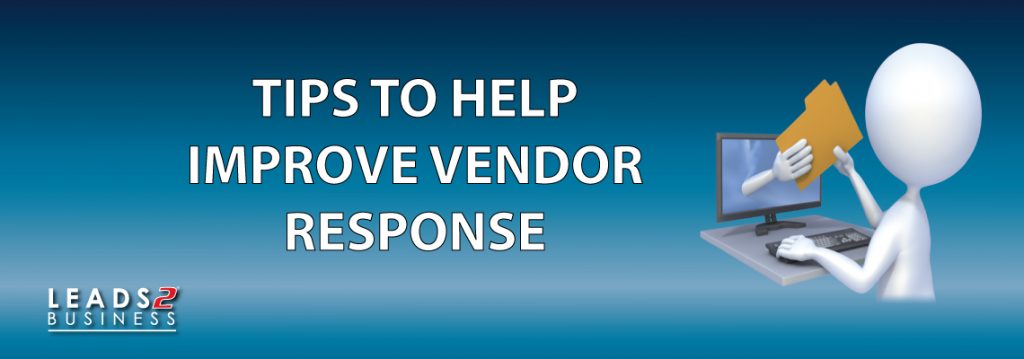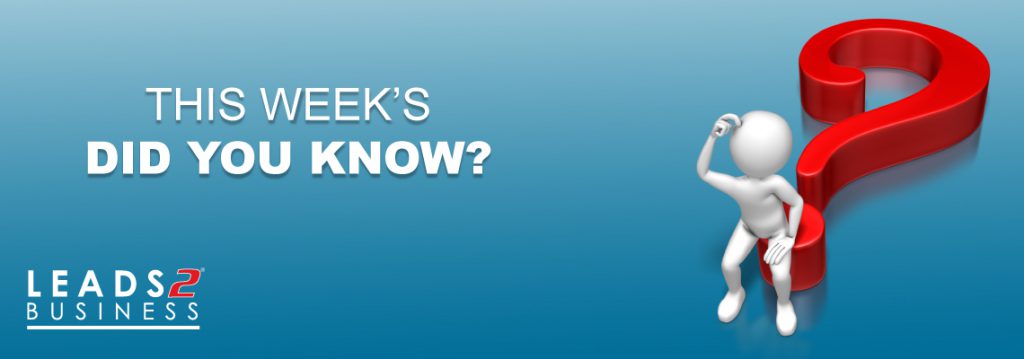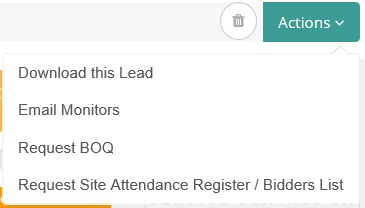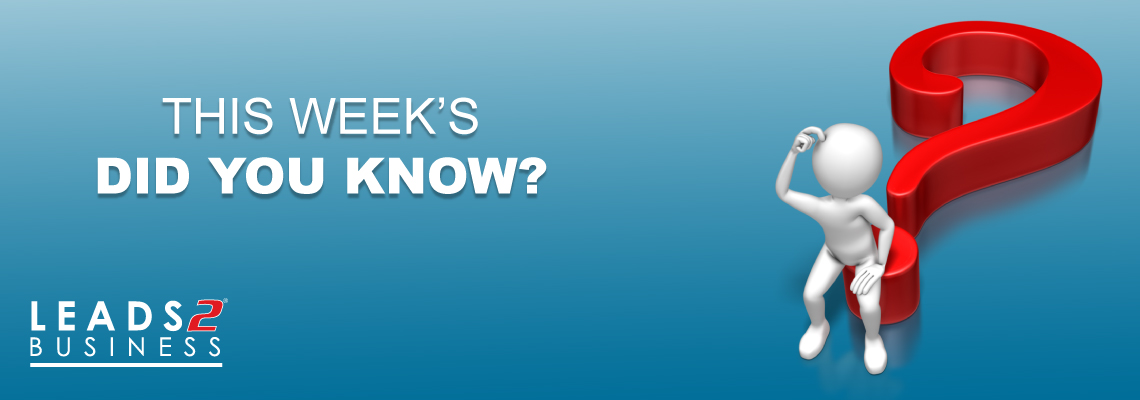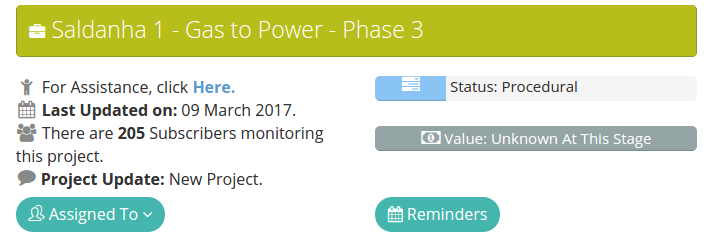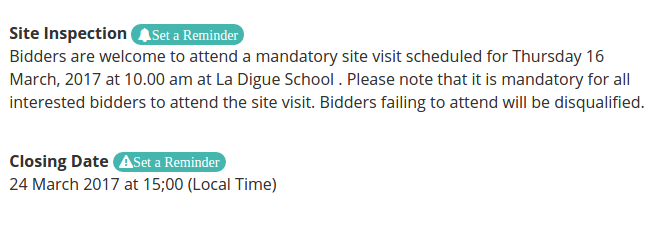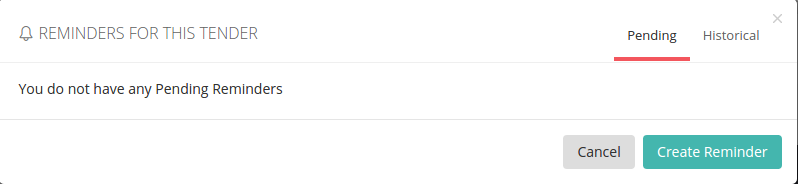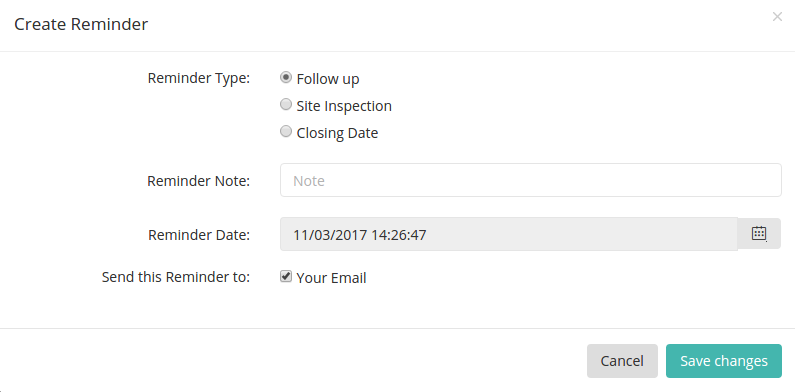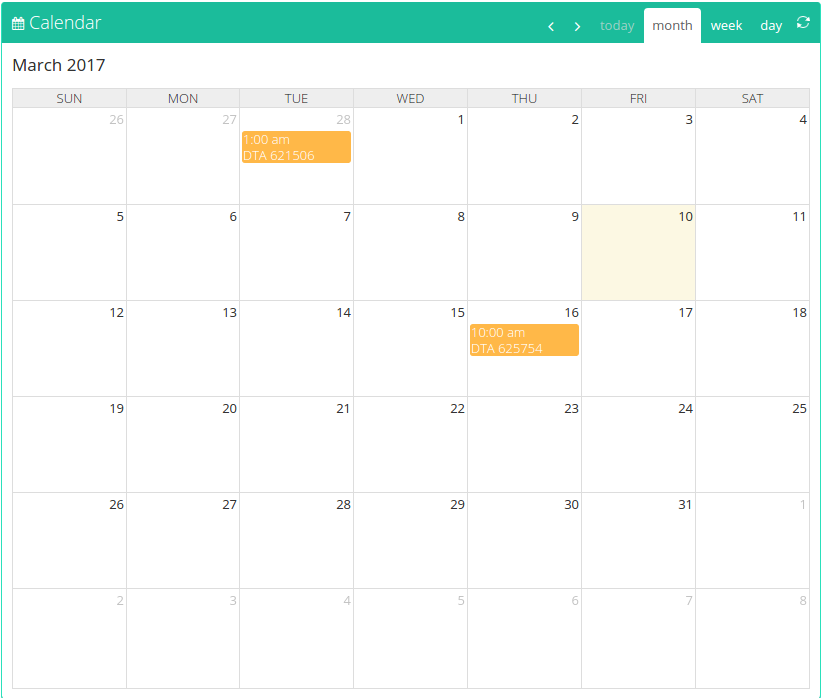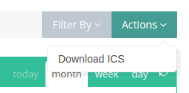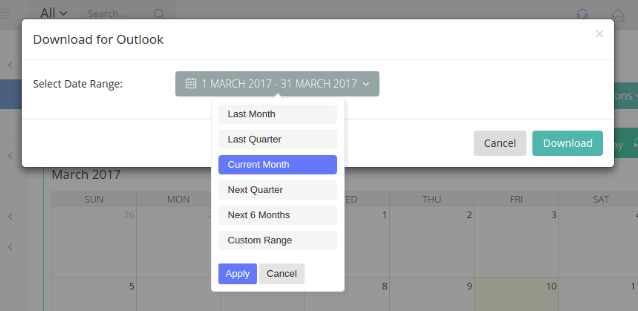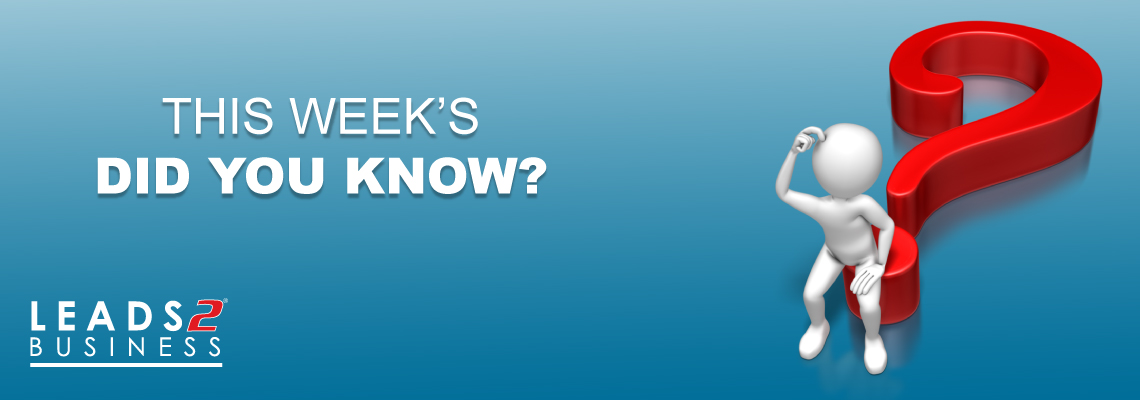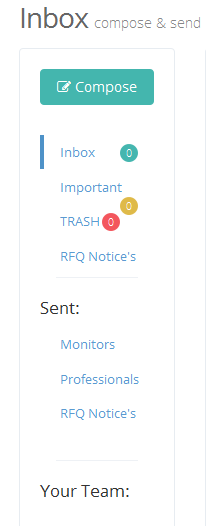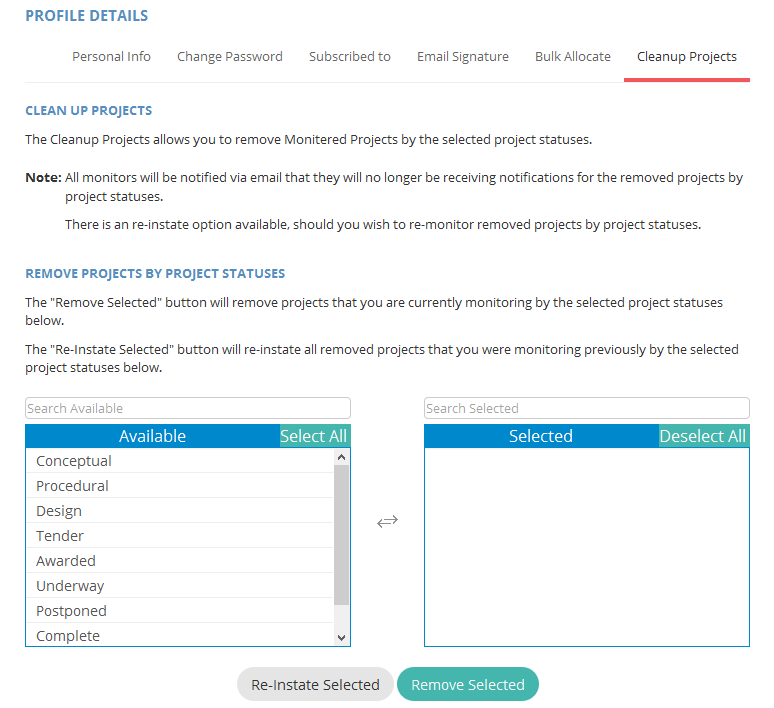How to contact the Researcher
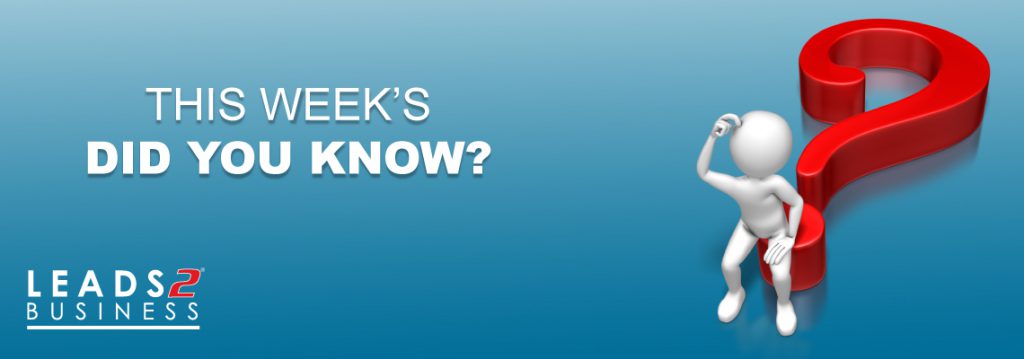
How to Contact the Researcher
Isn’t it a good thing that we no longer live in an era where smoke signals and Morse code are all we can rely on for communication?
Just hoping something will be done about a situation, does not, in fact, make it happen. So, if you do not ask, the answer will surely be “No”.
If you need assistance, even if we can’t get the info you need, you can at least ask. If you do not ask, we can’t even begin to imagine that you might need that information.
So, it is as easy as 1, 2, 3…
1 – Phone us! It is direct, and can be dealt with immediately, and is probably the fastest way to communicate. You are transferred to the Researcher who is dealing with that tender or project, who would know what you are talking about.
0860 836 337 – 033 343 1130 – 087 150 1465
2 – Email! This is a wonderful way to communicate and much easier to keep track of. If used correctly, you will be in contact with the correct person straight away.

Found at the top of a live Tender Page. This would be used for any additional information you may need regarding the tender notice, that is not on the advert.
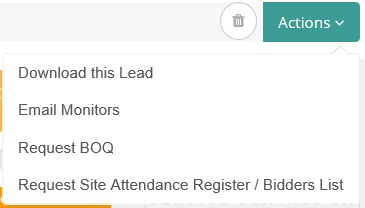
Found in the top right corner of the Tender View Page. These links are for requesting certain documents relating to the specific tender you are viewing. For example the Bill of Quantities (BOQ), the Site Attendance Register or Bidders List.
3 – Live Support. This is a new feature to some, but also extremely fast and effective. And an added bonus to keep track of your query. It is displayed as a set of earphones.
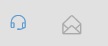
Found at the top of any page on the Leads 2 Business website, in the top right corner next to your name.

You can even find assistance in the top left corner of our website while not logged in.
So next time you think a Site Register or Scope of Works will fall from the sky… Think again, and please ask.
If you are interested in becoming one of our subscribers, please visit our website.
To view notes with screenshots on how to use our website, please visit our Wiki site.
To view more articles, please visit our blog.