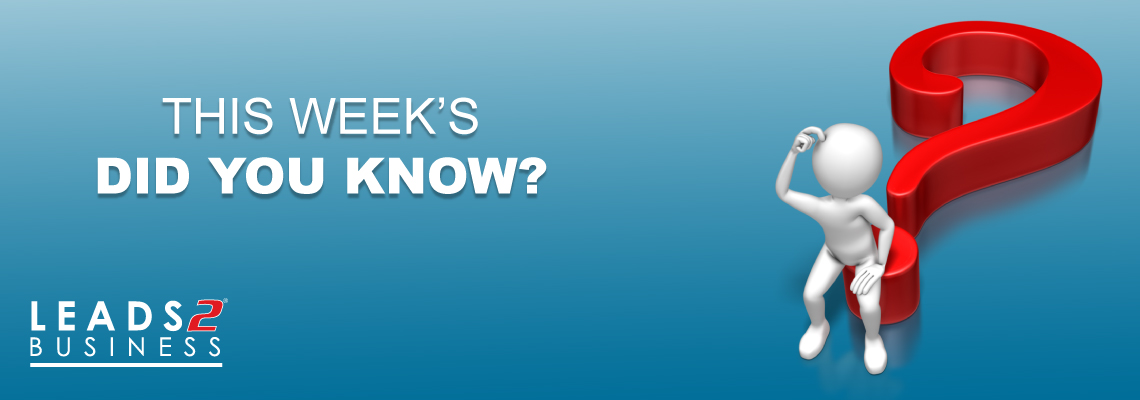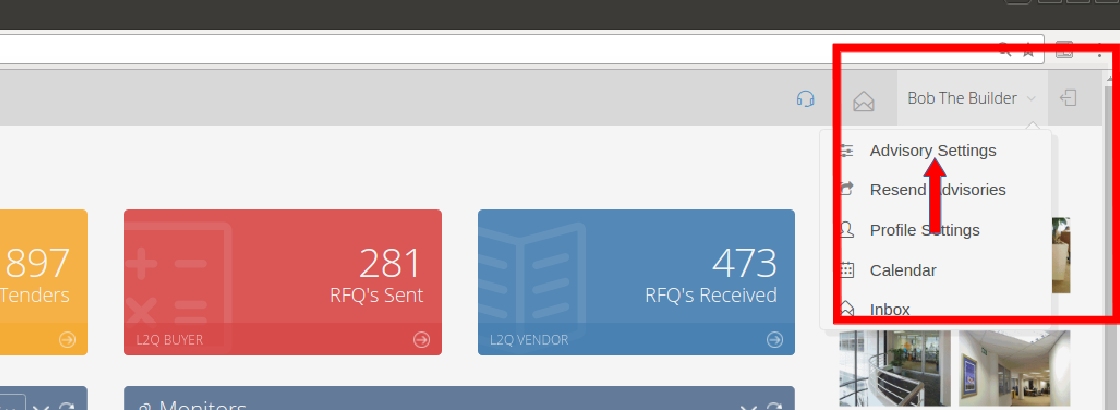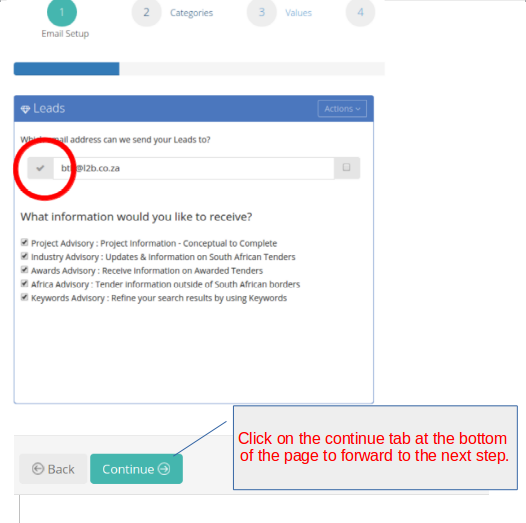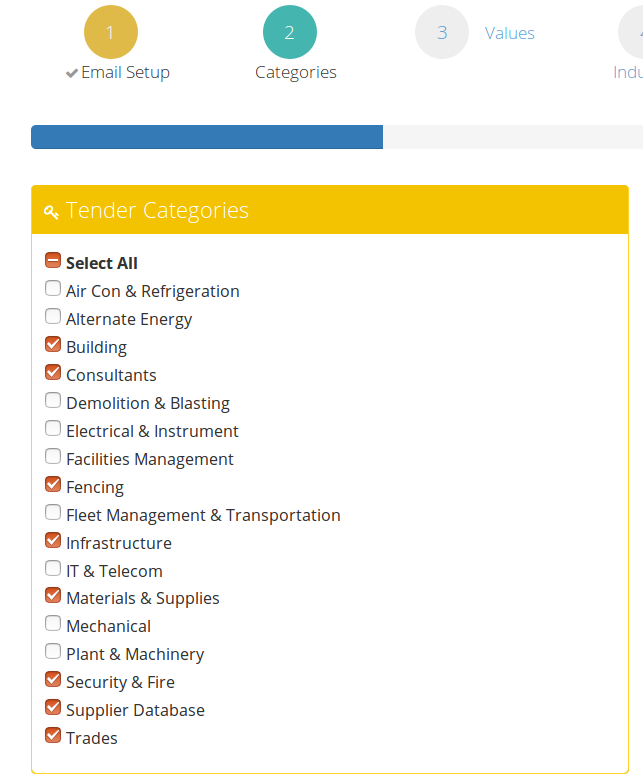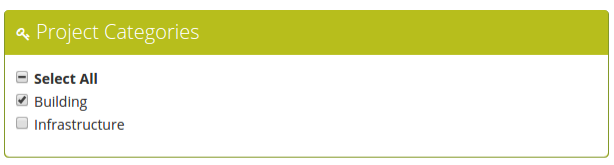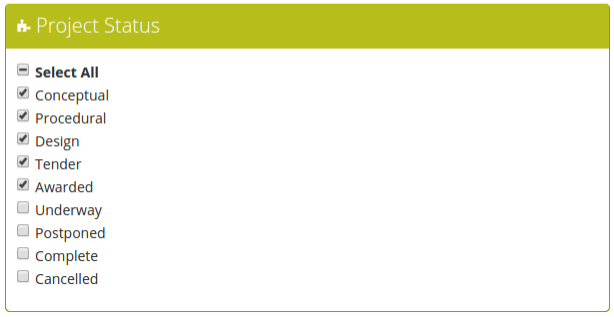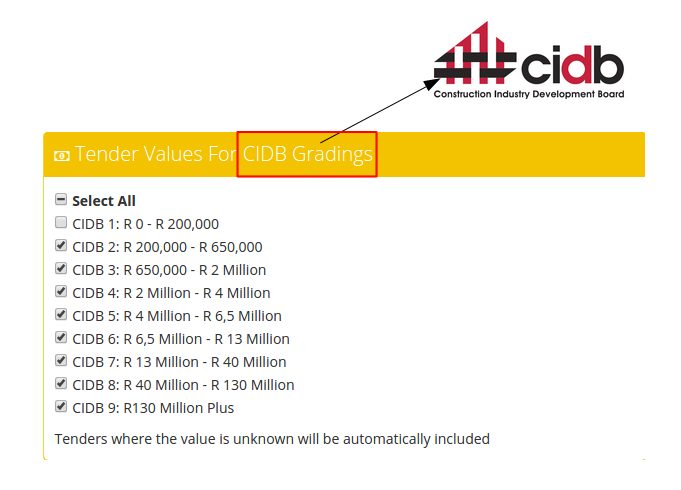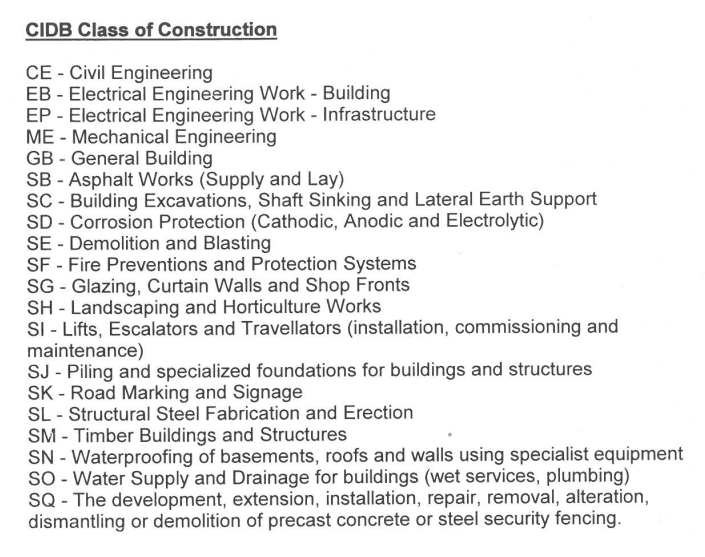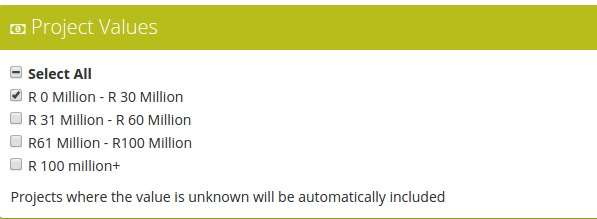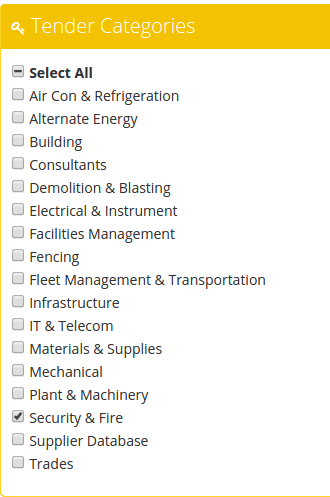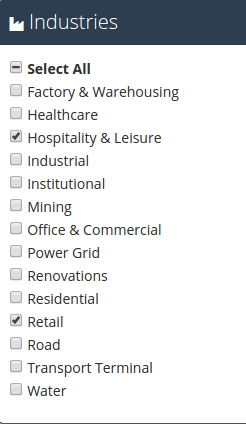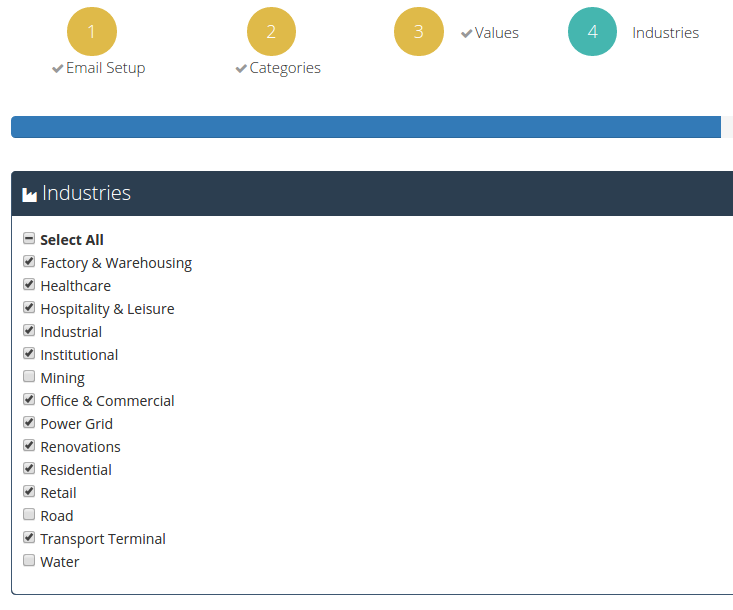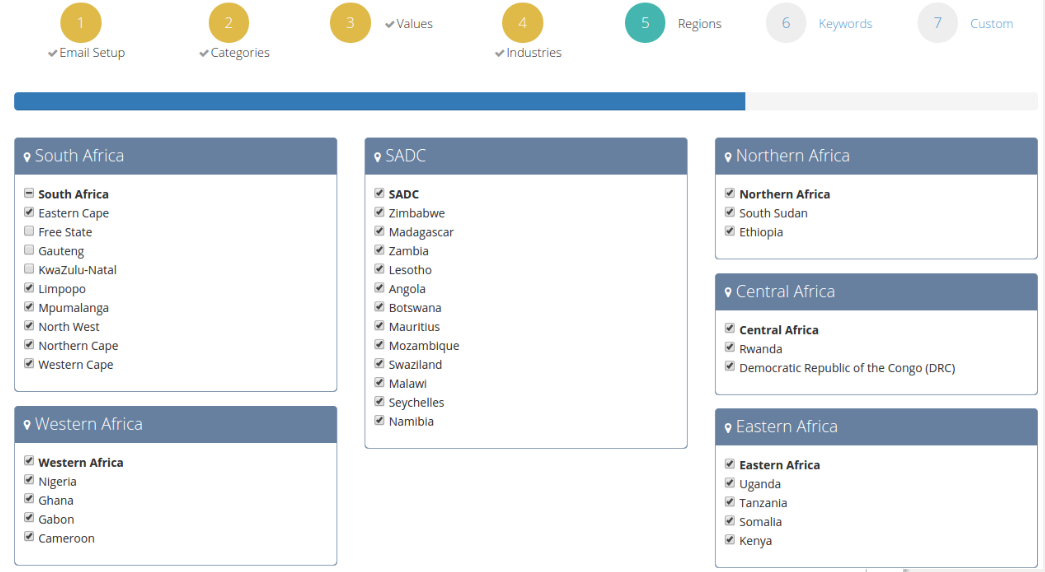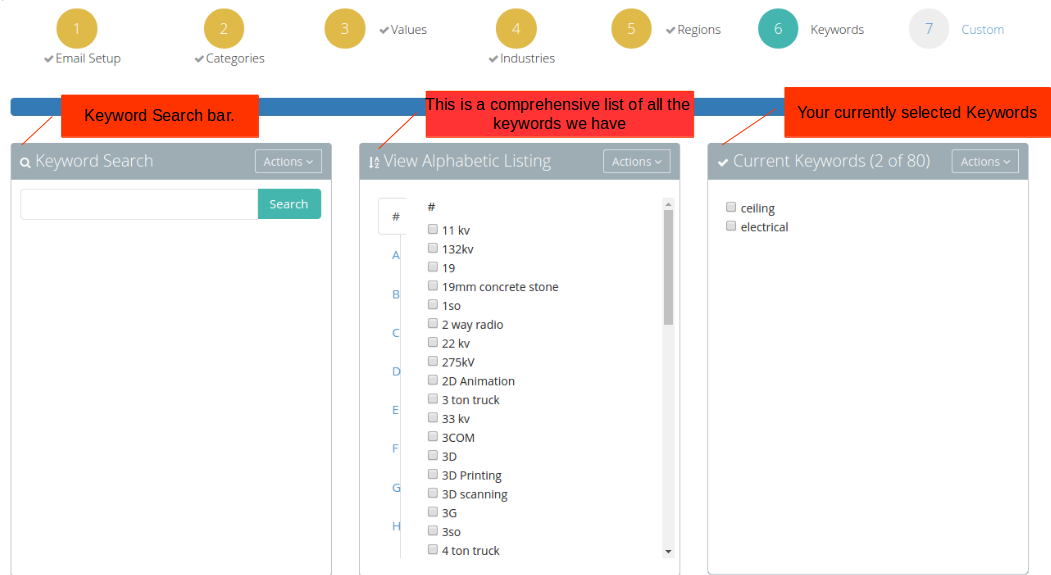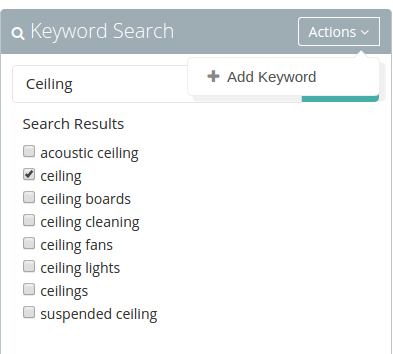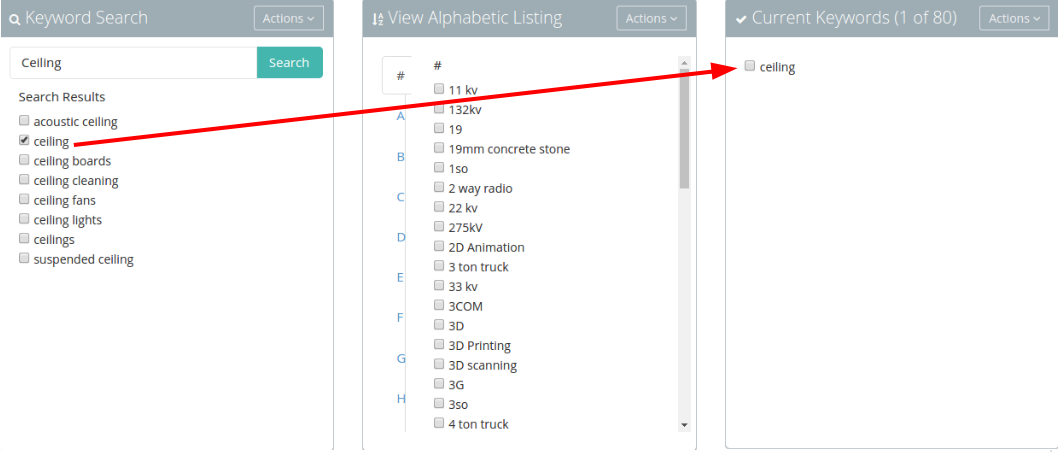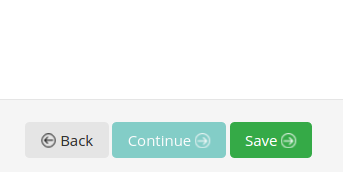Build your Business with Building Tenders

Build your Business with Building Tenders
There are a variety of approaches when it comes to tenders in the building and construction industry, that can drum up business. The most obvious is the direct approach by the main contractor. You tender. Tendering can be costly and time consuming as your company is competing with other companies for contracts. To increase your chances, be thorough and conscientious. Everything starts with the tender notice and ends with the tender notice. Contact the relevant professionals and ask for clarity on any aspect of the tender notice you are not sure of. If meetings are scheduled, attend them timeously. If there are any discrepancies in the tender documents, query them. Comply with the instructions in the tender document, to the letter. Ensure your signed and completed tender document is handed in at the correct time, at the correct place on the correct day. And hopefully, you’ve dotted the i’s and crossed the t’s, your company is the awarded company.
Another approach is sub-contracting. Main contractors require prices for their Bills of Quantity (BoQ), and they’re going to get them from sub-contractors. If you are a subbie, ensure your prices are competitive. Communicate with the main contractor and build that relationship and let the main contractor know about all your services and your products as they might not need you now; but they could need you later. Even if you can’t price that particular BoQ, still maintain that relationship. Subbies don’t need to wait for the main contractors to approach them. You can approach the main contractors, and just keep your company services and products alive in their minds.
Once the tender has been awarded; the subbie can approach the awarded company and remind them of their prices and services.
In the context of Leads 2 Business, knowing what tenders are out is the first stepping off point. Ensure your Advisory is set up to meet your company needs. Go through your Advisory email each day and follow up on any tenders of interest. Tenders are time sensitive so any delay can be incredibly counter productive.
As a main contractor, you could monitor the tender to ensure that you are notified of any changes to the tender notice.
As a subbie you would monitor the tender to ensure that you’re notified of when it is awarded, so that you can follow up with the awarded company. You can request a BoQ, to check whether any of your services or products are specified. You could also request a site attendance register, so you can approach the other companies that could possibly be tendering and with the help of the BoQ know what items need to be priced. Exposing your company to as many in the industry as possible, can only bring benefits.
Ensuring your company is listed on the Directory, also adds to the advertising of your company and will expose your company to those that seek your services.
There’s almost no end to the amount of work and opportunities available as you go along the supply chain for building tenders.
Examples of Building Tenders:
DTA 616433 – Construction of New Mdzimba Primary School. CIDB 8GB
DTA 616422 – Mount Fletcher Magistrate Office: Condition Based Maintanenance. CIDB 7GB.
Awarded Building tenders:
Awarded DTA 564116 – Rotunda Park Precinct Project in Turffontein – Phase 2
Awarded DTA 604734 – Construction of Bilanyoni Library
If you are interested in becoming one of our subscribers, please visit our website.
To view notes with screenshots on how to use our website, please visit our Wiki site.
To view more articles, please visit our blog.
About Claire Donaldson
I started working at Leads 2 Business in February 2005, and have served as Head of Department of Daily Tenders from 2007 until the present. I oversee both the Daily Tenders South Africa and Africa Departments.
- Web |
- More Posts(66)