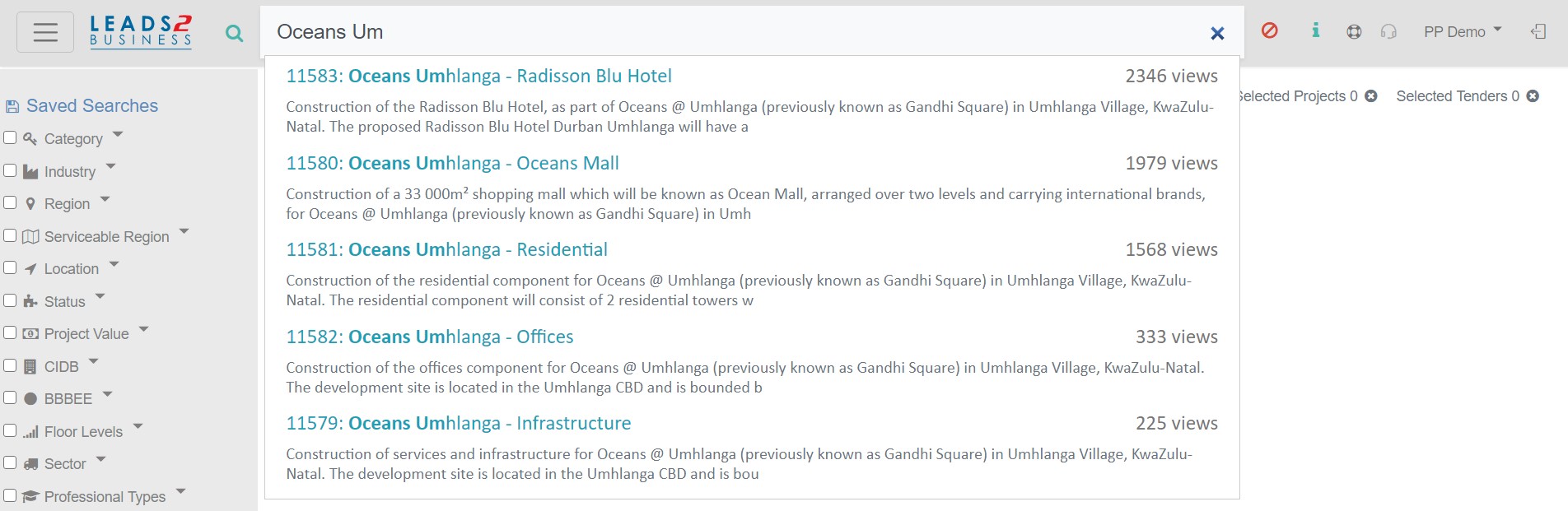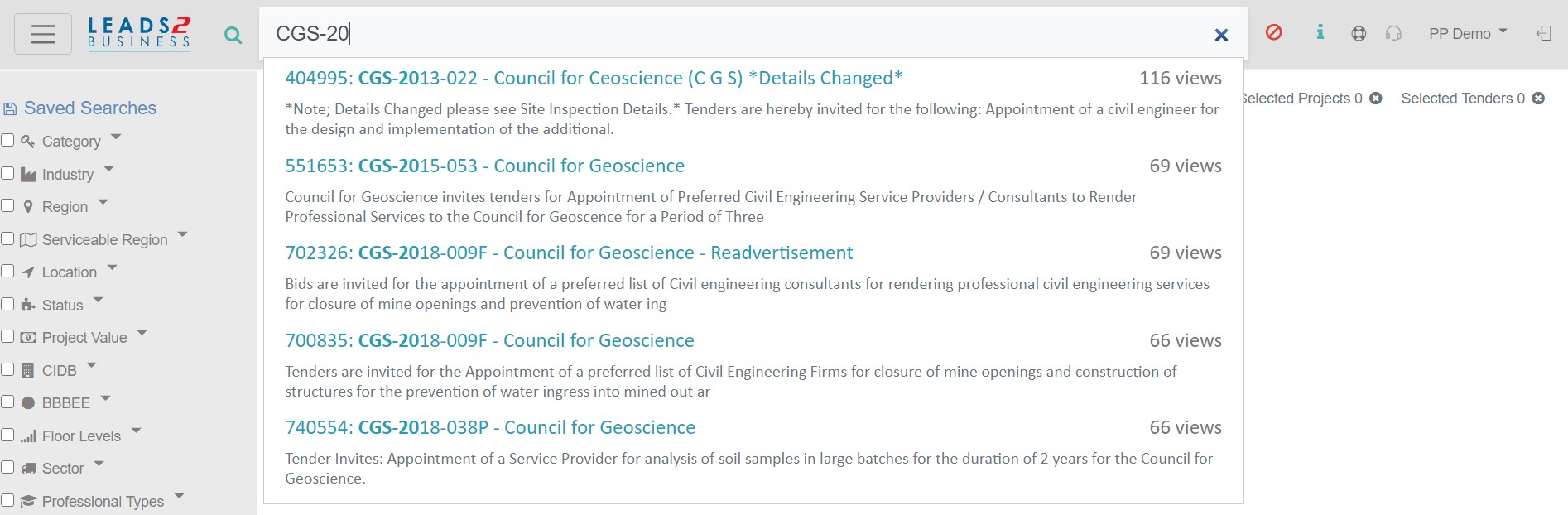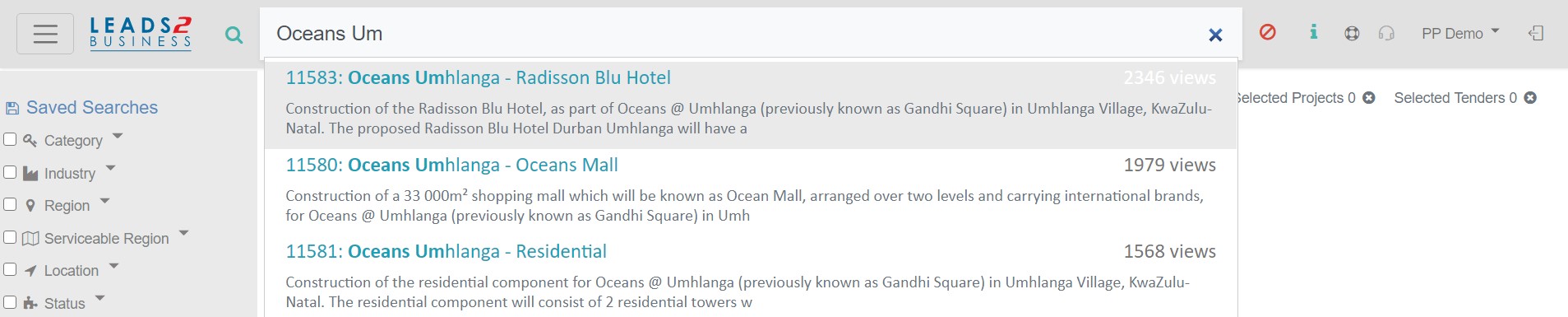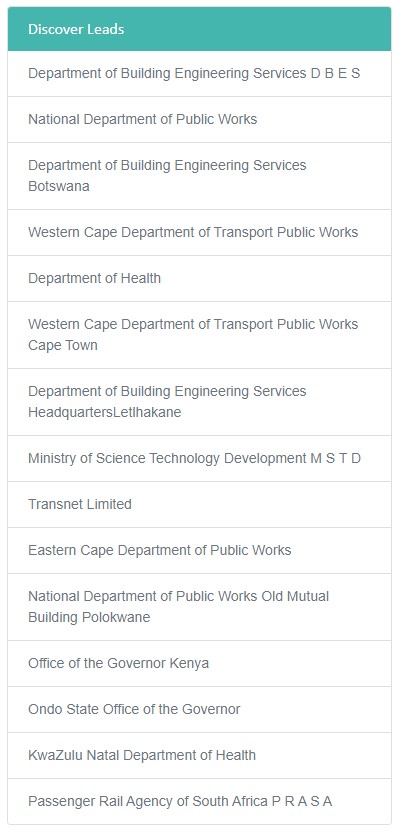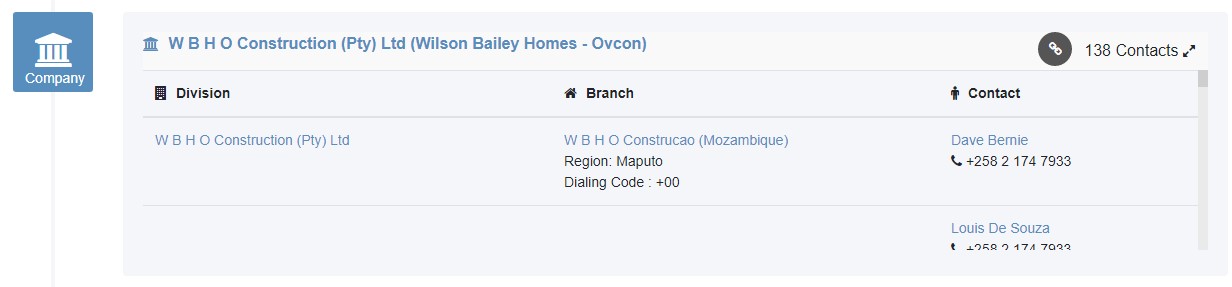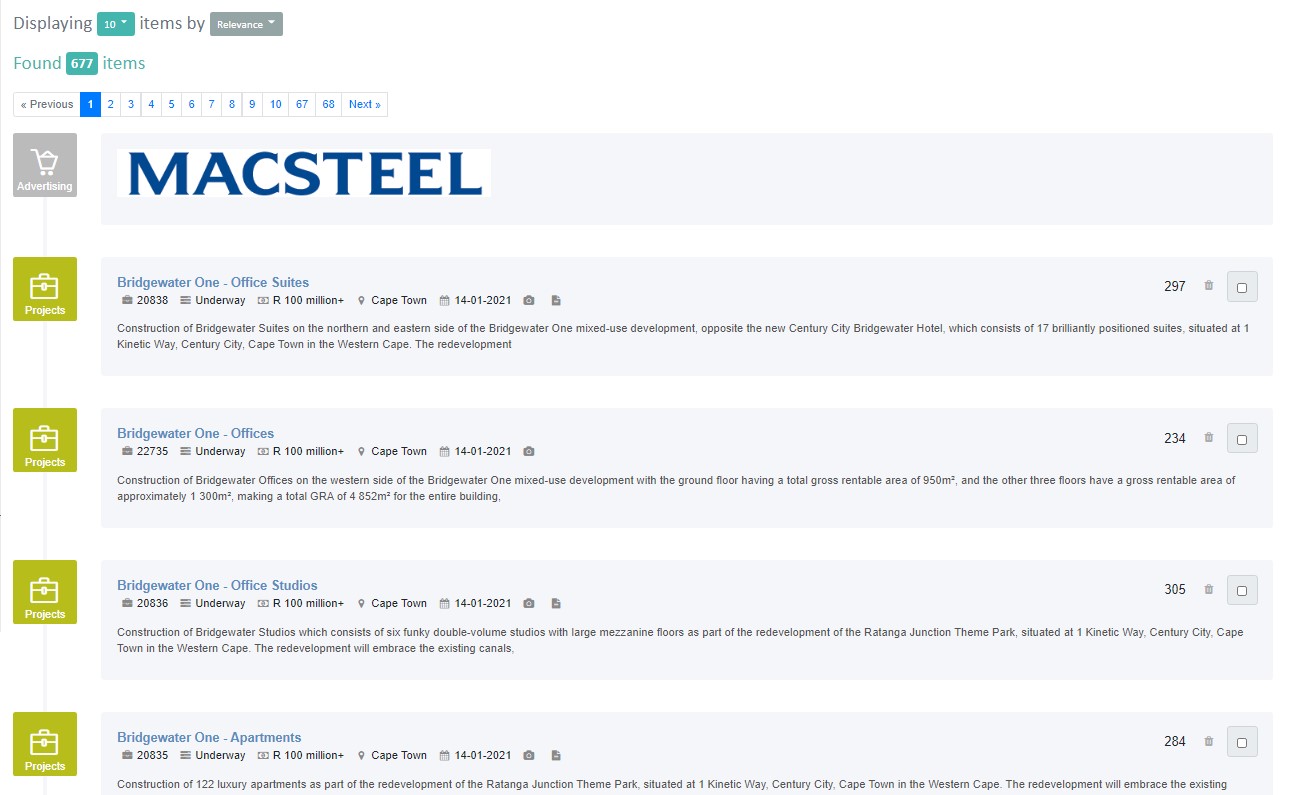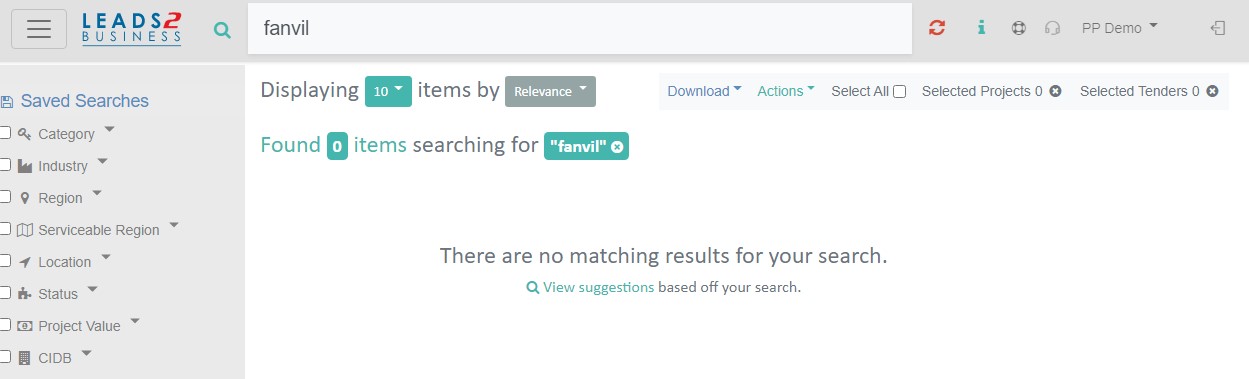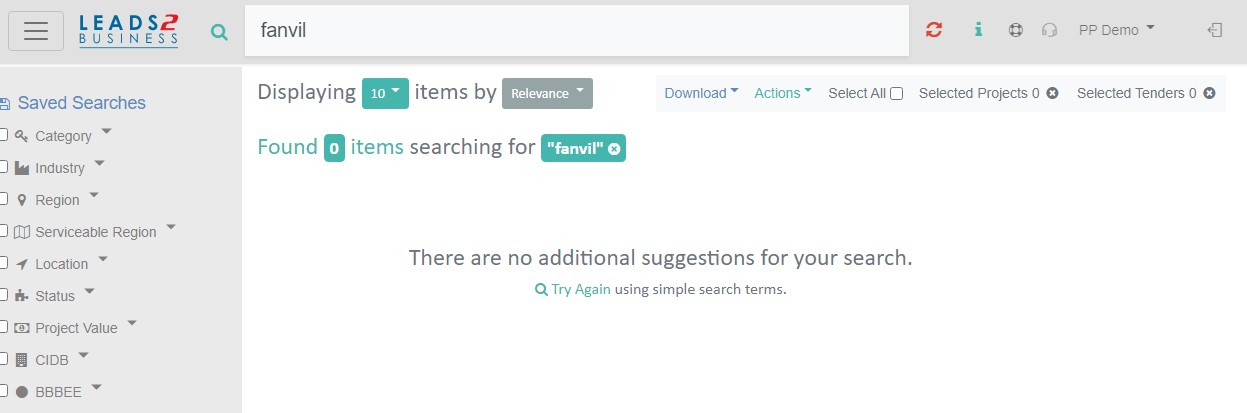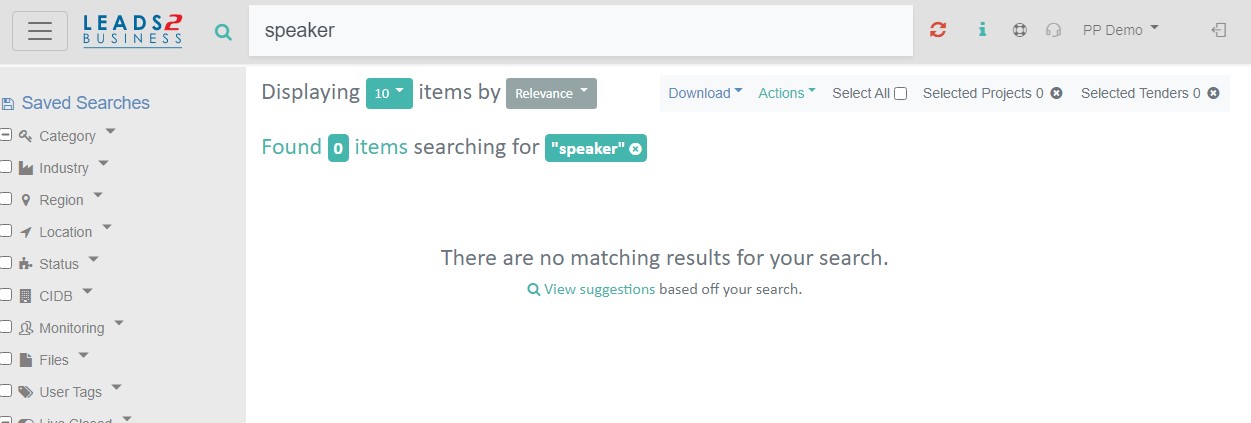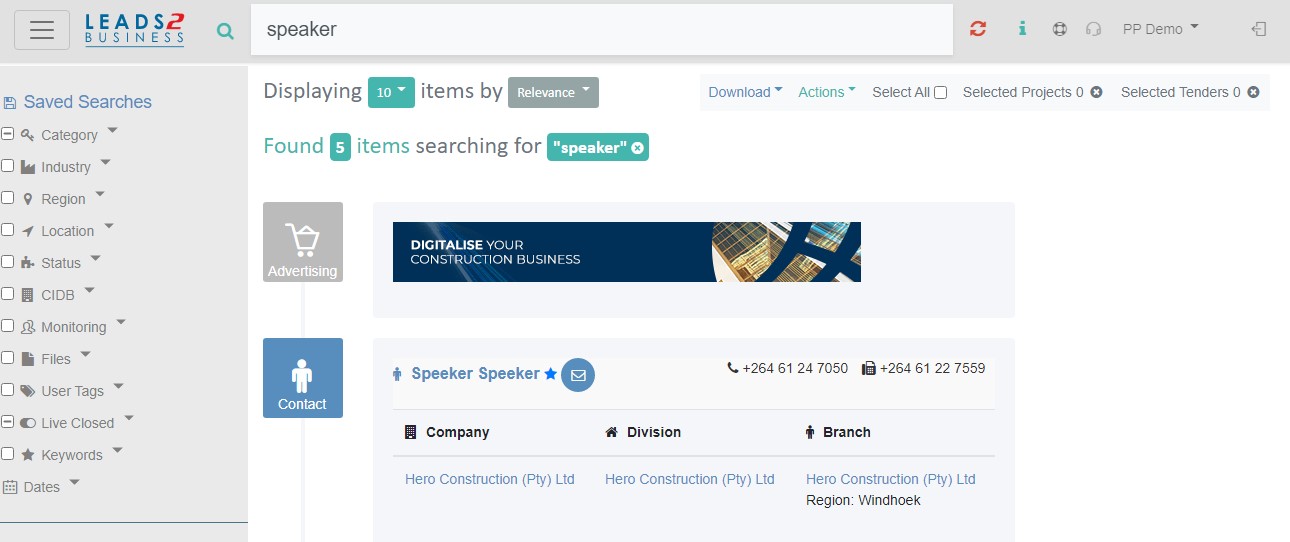Are you open to opportunities?
The Building and Construction marketplace is becoming increasingly competitive and commands that companies go the extra mile to stand out from the crowd.
“Where do I start?” The question we get so often. The best answer is really, what do you do and where do you do it? Our service offerings can be used by almost anyone in the Construction industry. Yes, Professionals, Contractors, Sub Contractors, Vendors, Suppliers and Manufacturers. Everyone fits in in a different way; depending on the size of the contracts you normally take on and the regions you work in, you will look at different types of leads.
Enter the Leads 2 Business Directory and Open Quotes
Our Directory is like the Yellow Pages of the Construction Industry. You can search Companies, Services, Products and People. Our Directory is used by people in (and out of actually) the Construction industry to source contacts. Main Contractors use this same Directory to send electronic price requests to their Preferred Suppliers and can select from a list of relevant Vendors, Suppliers and Subcontractors. On the other side Vendors/Suppliers/Subcontractors register on our Directory (for FREE) to gain exposure for their business and elect to receive e-RfQ’s to price, market and build relationships with Main Contractors. Being registered on our Directory as a Vendor, Supplier or Subcontractor enables passive marketing and when used proactively can result in a successful pipeline of leads. Businesses can also actively market through Open Quotes by seeing which Contractors are currently pricing Bills (BoQ’s) that have matching trades and regions and submit pricing directly. In addition to this, Open Quotes subscribers can actively view matching Award Notifications and submit pricing to the Main Contractor(s) that are awarded the Contract.
All of this info is viewed, submitted and stored online.
Why online you may ask? Pricing online not only improves your visibility but provides yet another opportunity to outperform your competitors as well as save time, providing centralised storage and easy accessibility. Simply put, it’s easier, faster and more reliable!
Sound like something you’d use to grow your business? Register for one of our paid Services here
To view more Articles, please visit our Leads 2 Business Blog.
If you are interested in becoming one of our subscribers, please visit Leads 2 Business.
To view notes with screenshots on how to use our website, please visit Leads 2 Business Wiki.
About Sasha Anderson
Millennial Mom + wife living the hash-tag life. Reach out if you want to talk: L2B, social media, construction, technology, marriage, parenting, popular culture and travel. Remember: If You Fail - Fail Forward
- Web |
- More Posts(257)


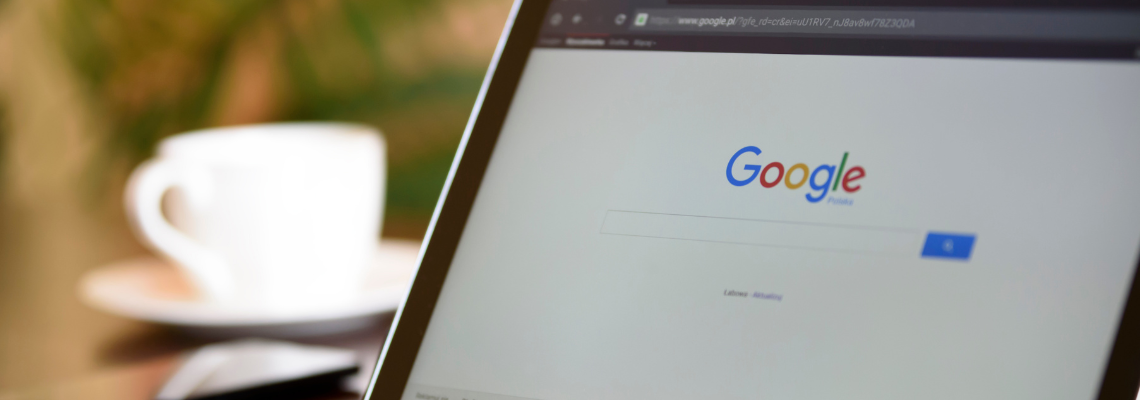
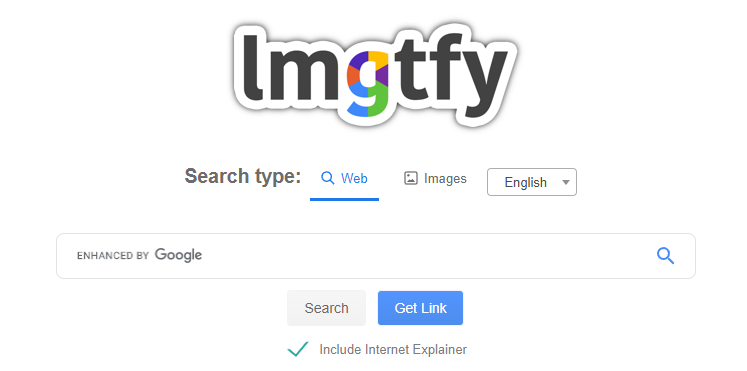
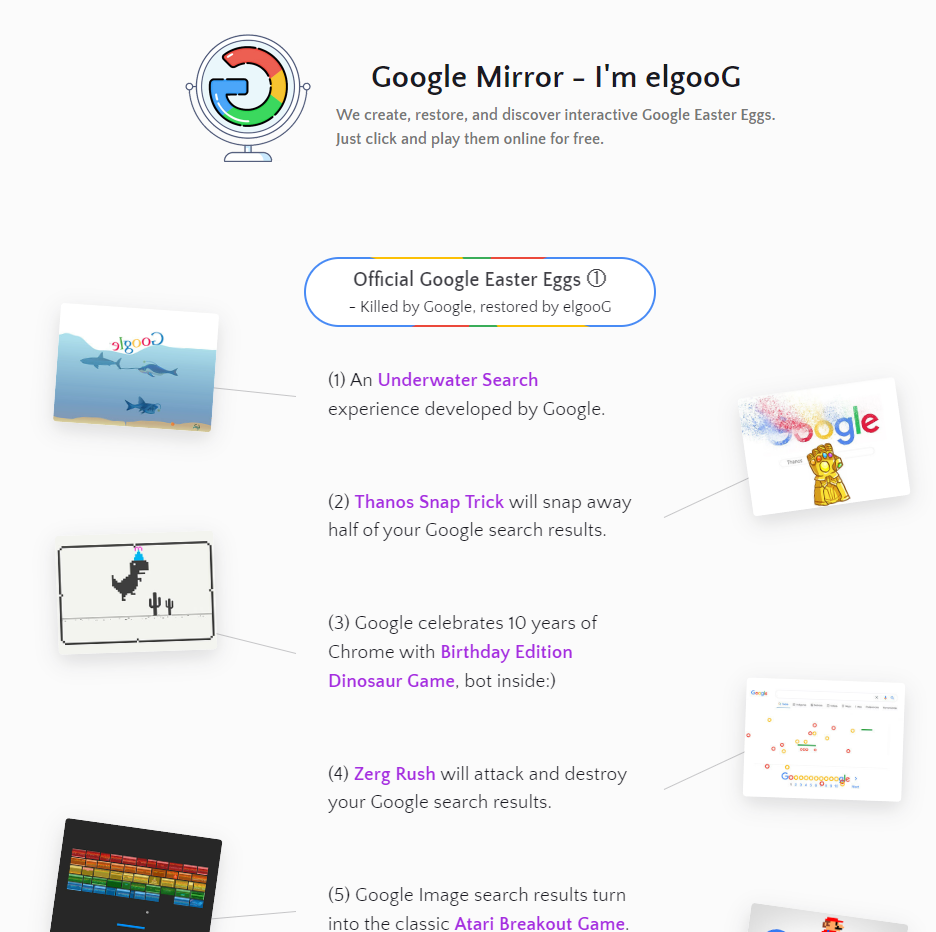
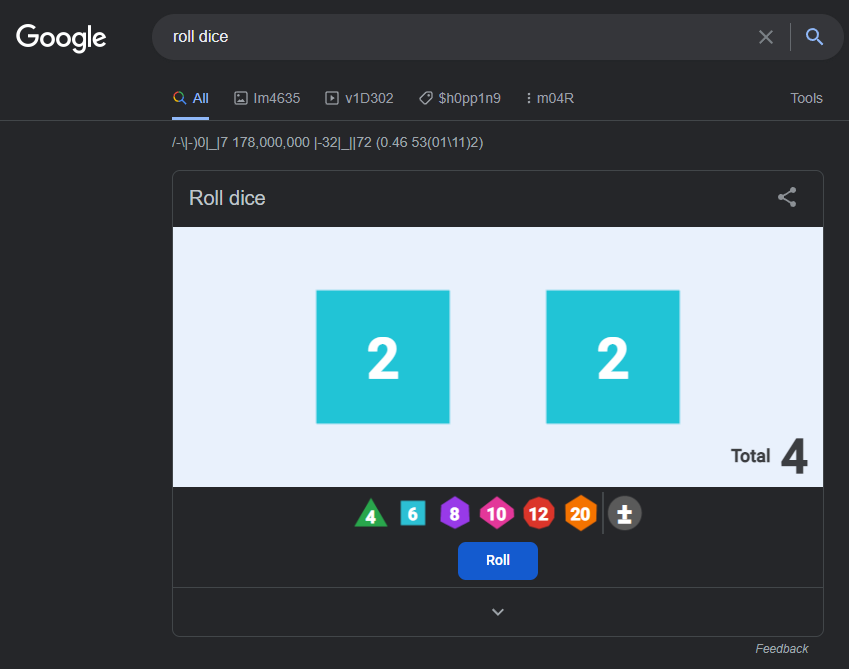
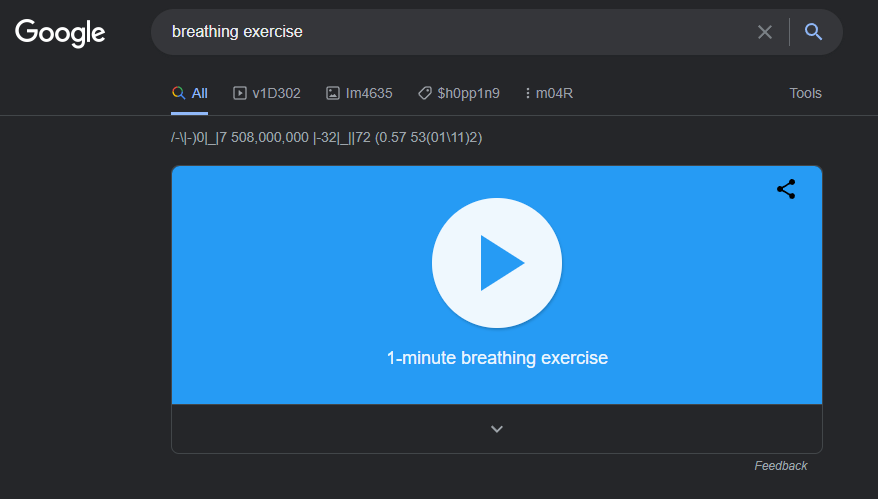
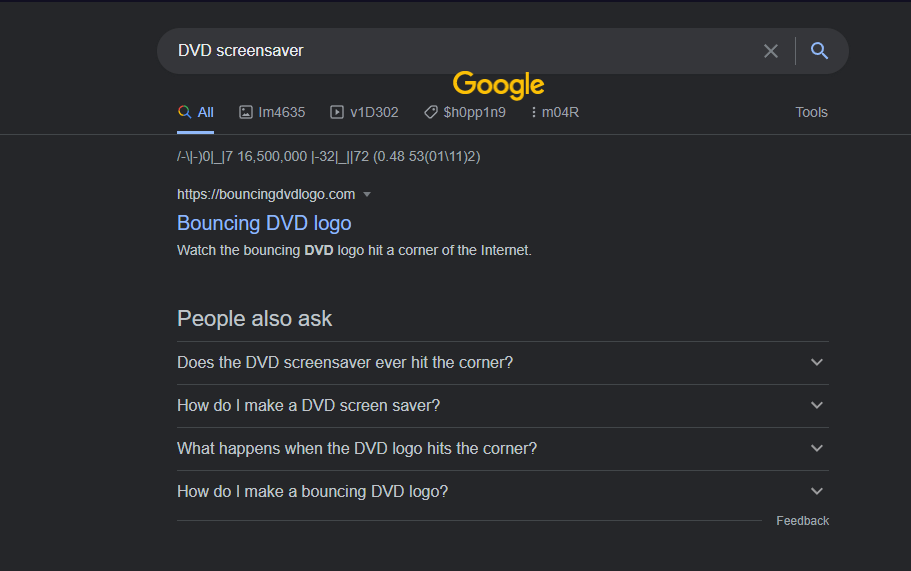
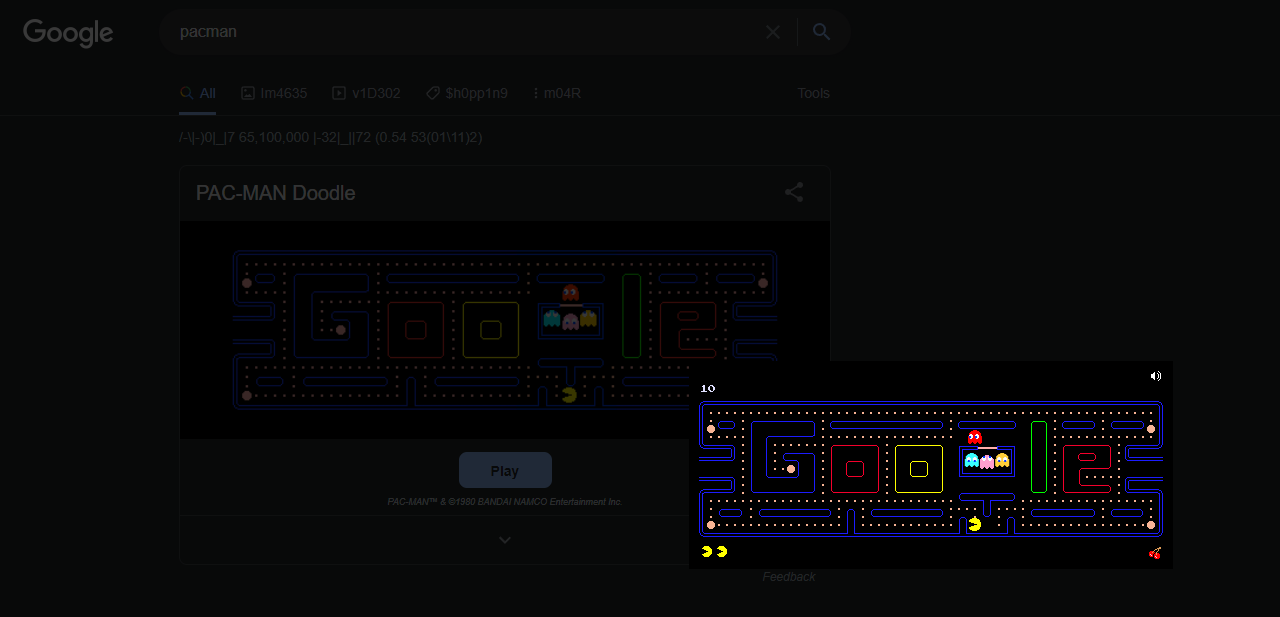
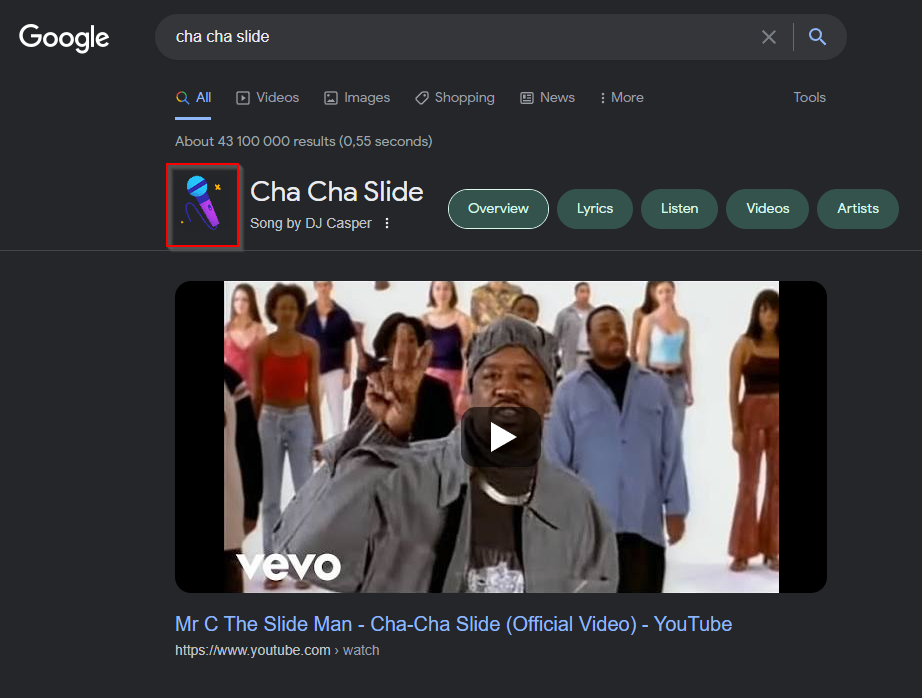
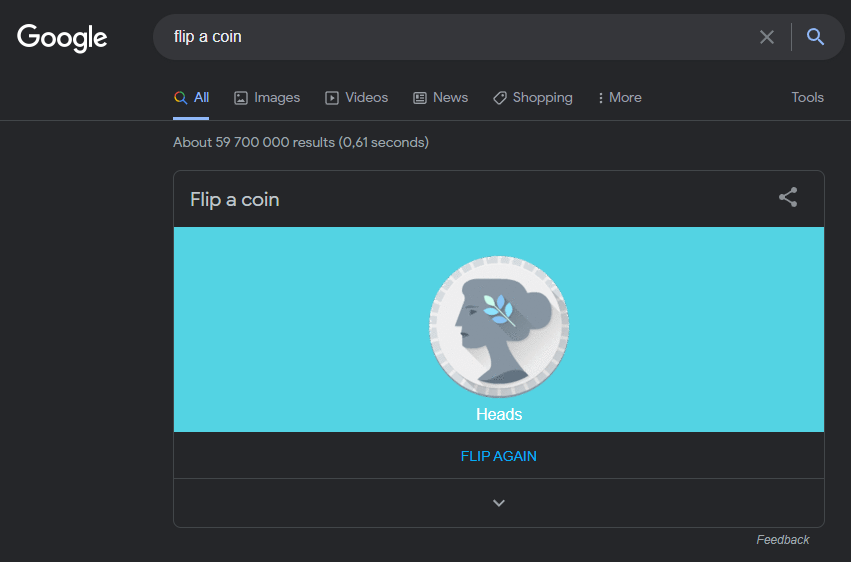
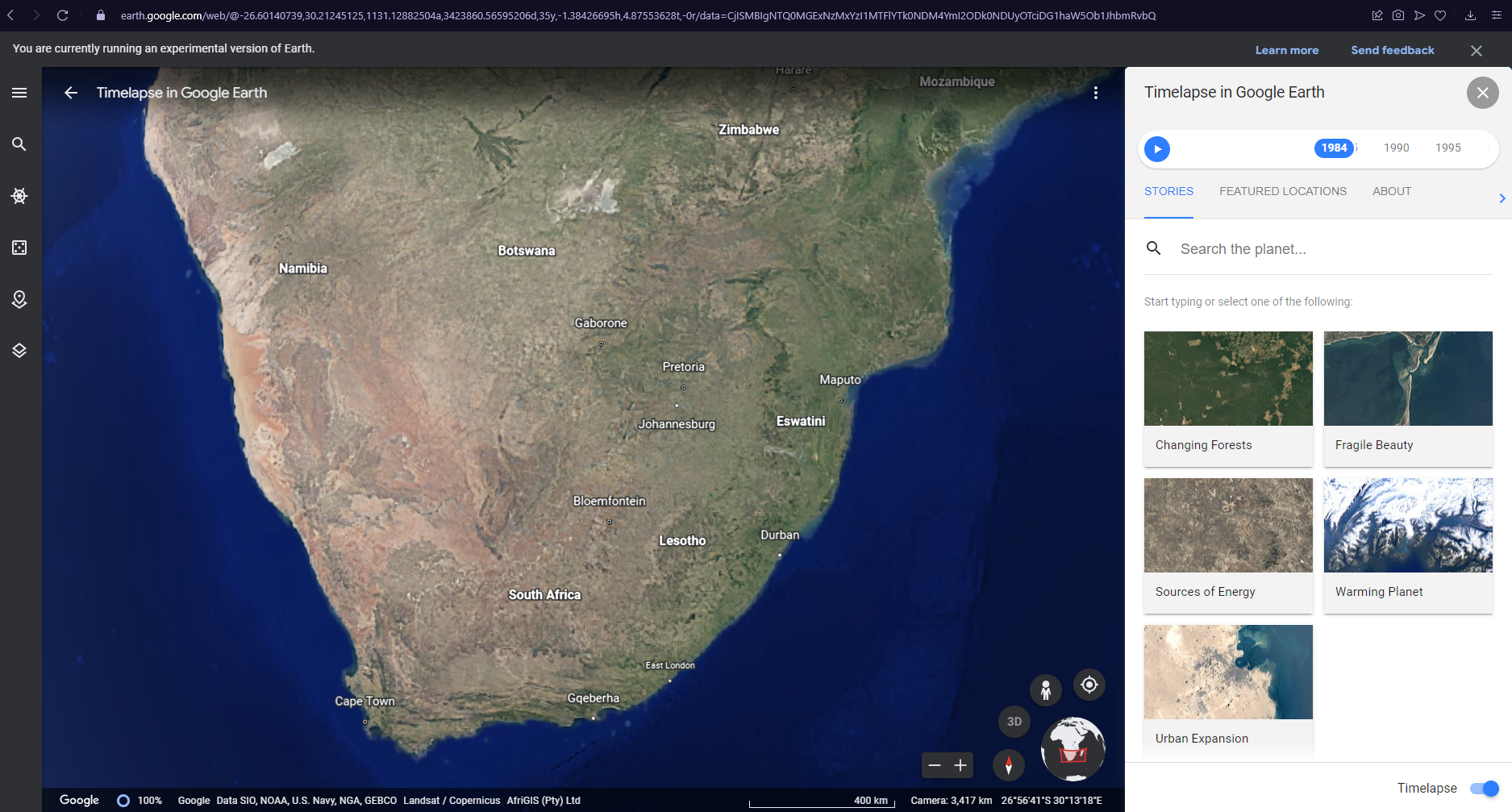
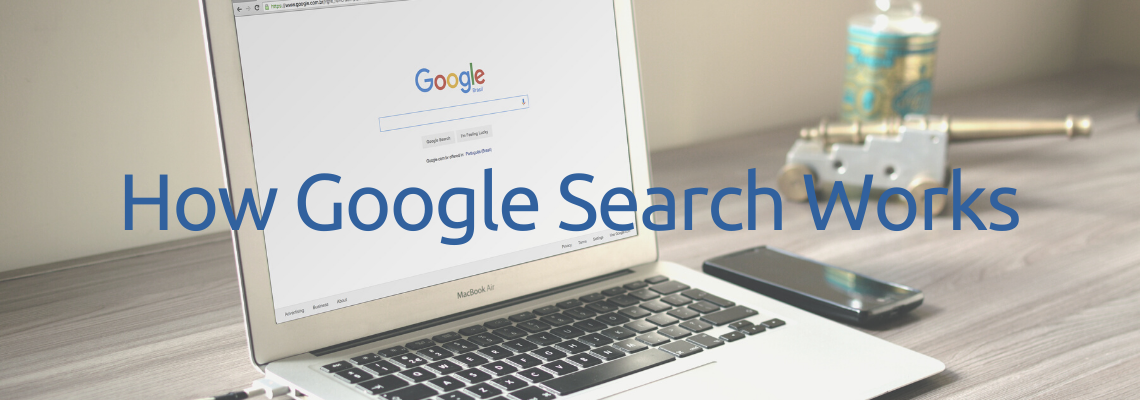
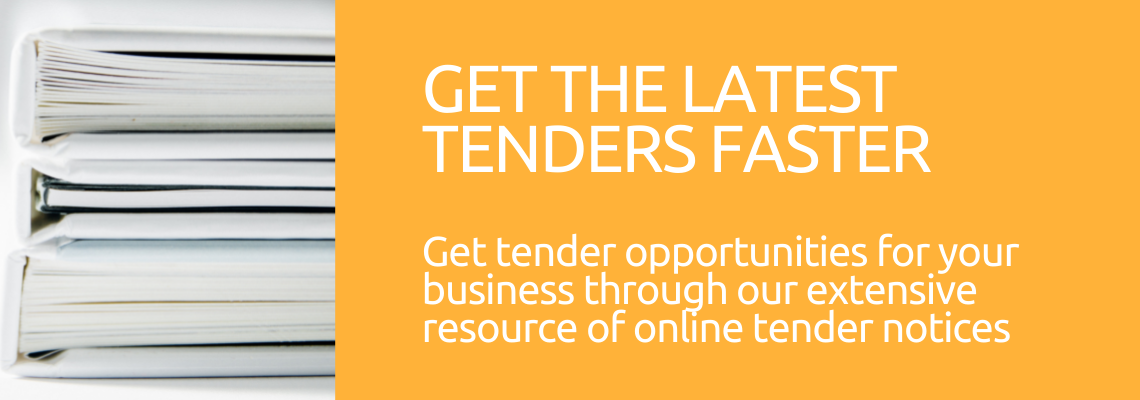
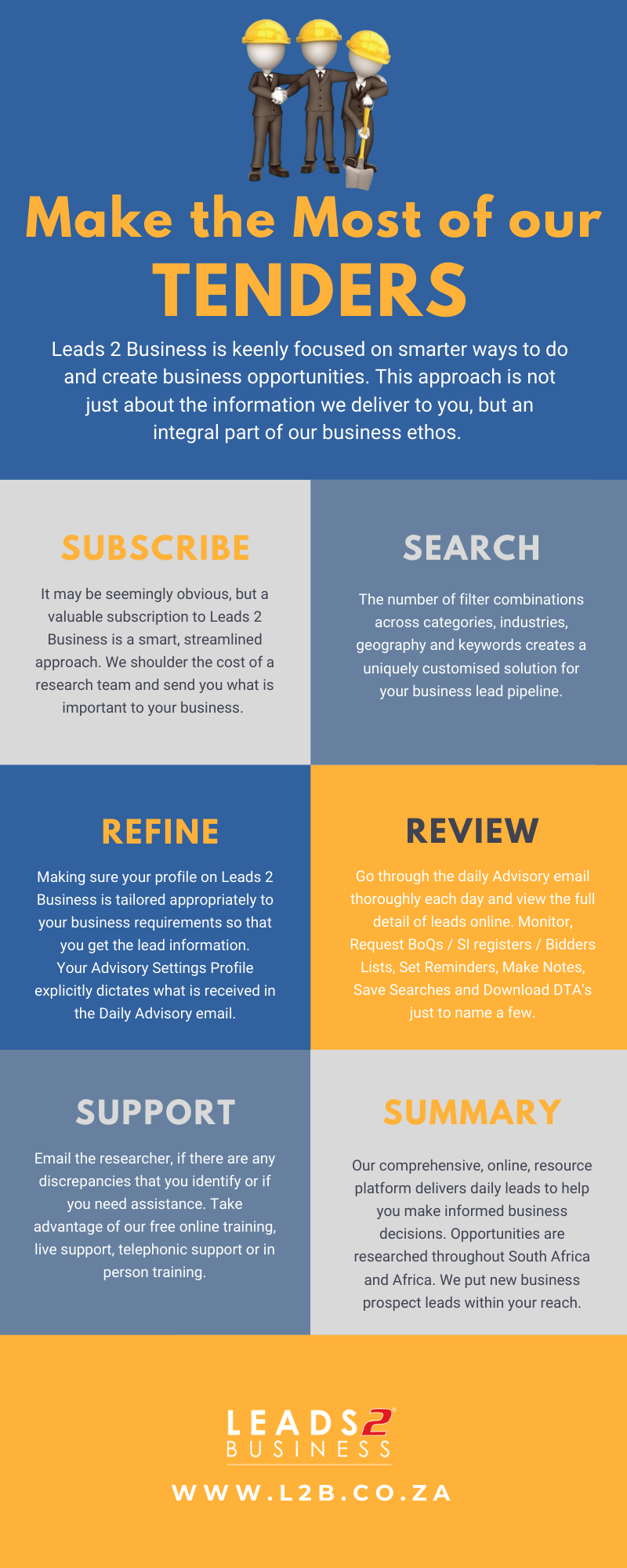
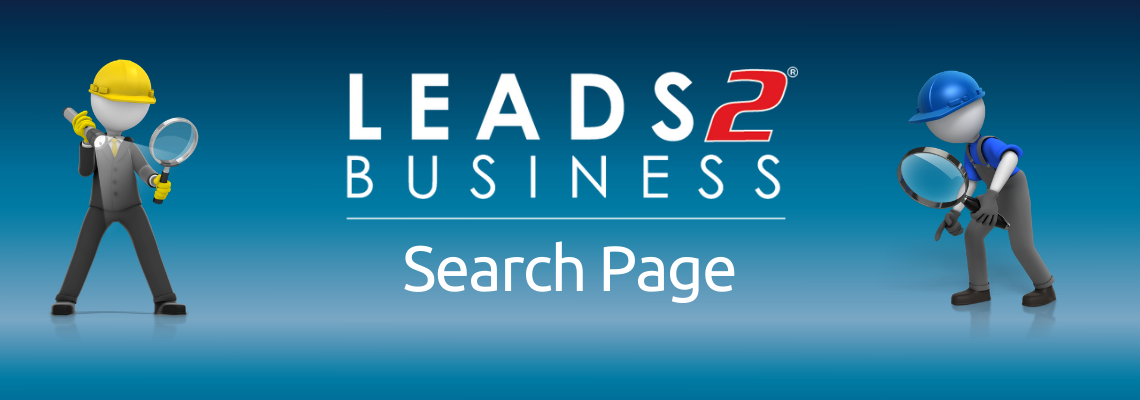
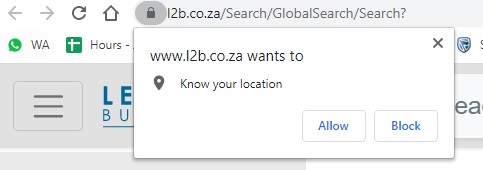

 indicates the Hamburger button for Search Filters. So named for its unintentional resemblance to a hamburger, its function is to toggle the search filter bar between being collapsed behind the button or displayed on the screen (expanded).
indicates the Hamburger button for Search Filters. So named for its unintentional resemblance to a hamburger, its function is to toggle the search filter bar between being collapsed behind the button or displayed on the screen (expanded).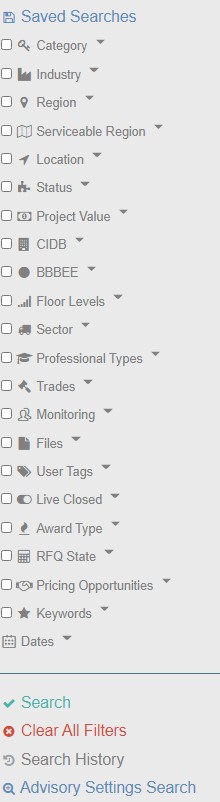
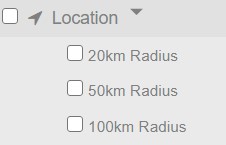



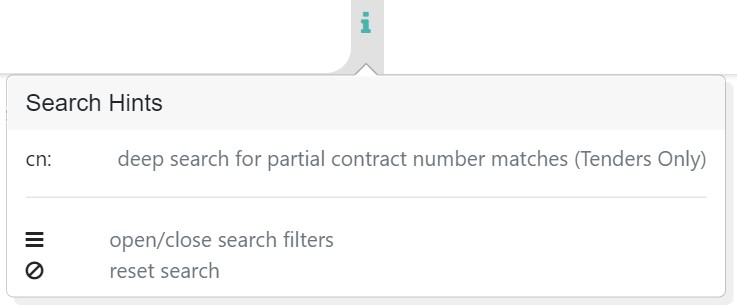
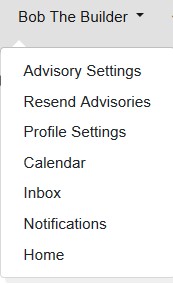
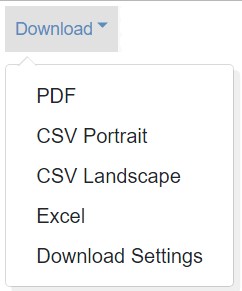
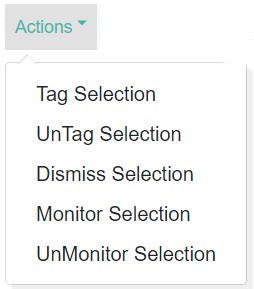
 which looks as follows when doing a search, here we are also showing the keyword search which you can clear by selecting the X.
which looks as follows when doing a search, here we are also showing the keyword search which you can clear by selecting the X. Page numbers display at the top and bottom of the search page
Page numbers display at the top and bottom of the search page