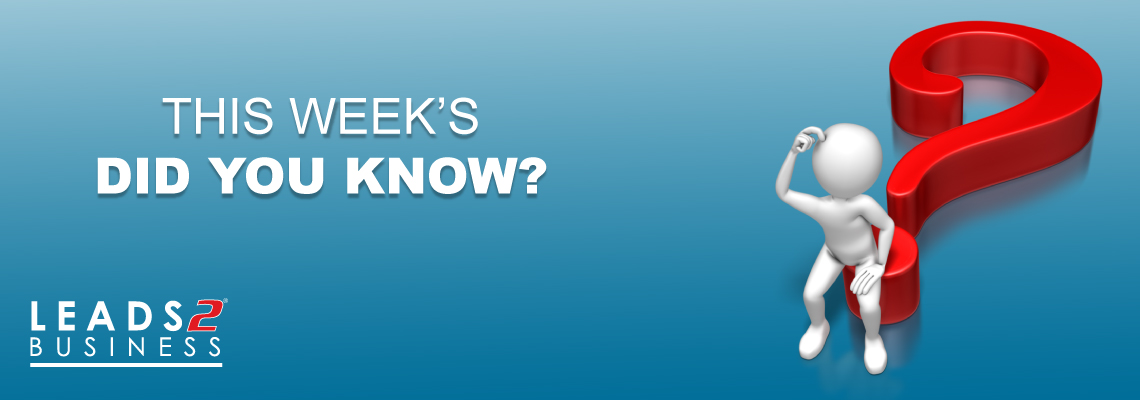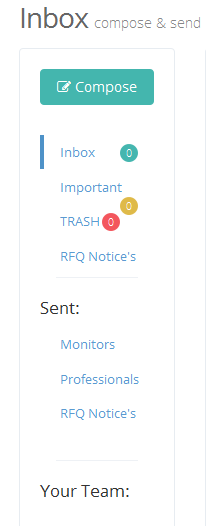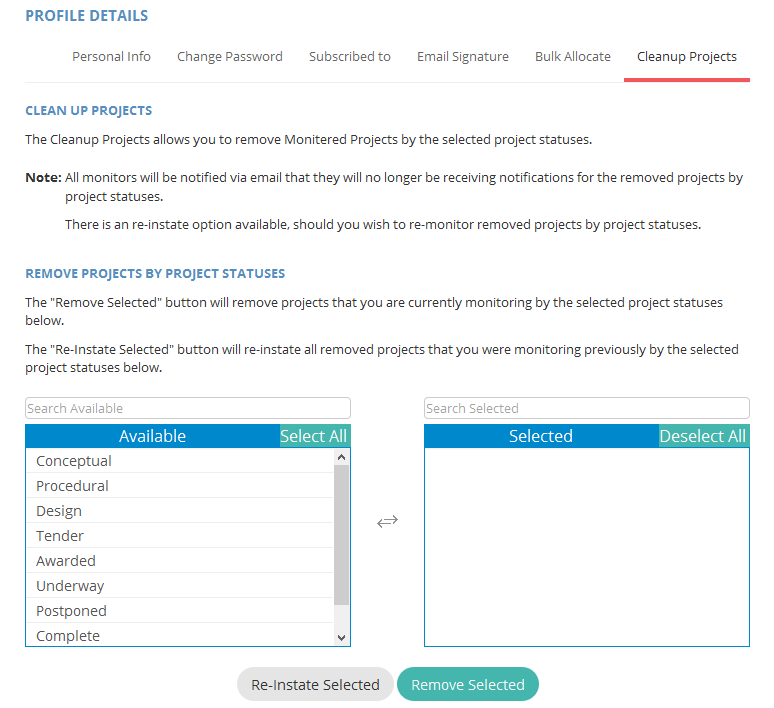Simplify and Focus your Leads: How to clean up your Inbox and Old Projects
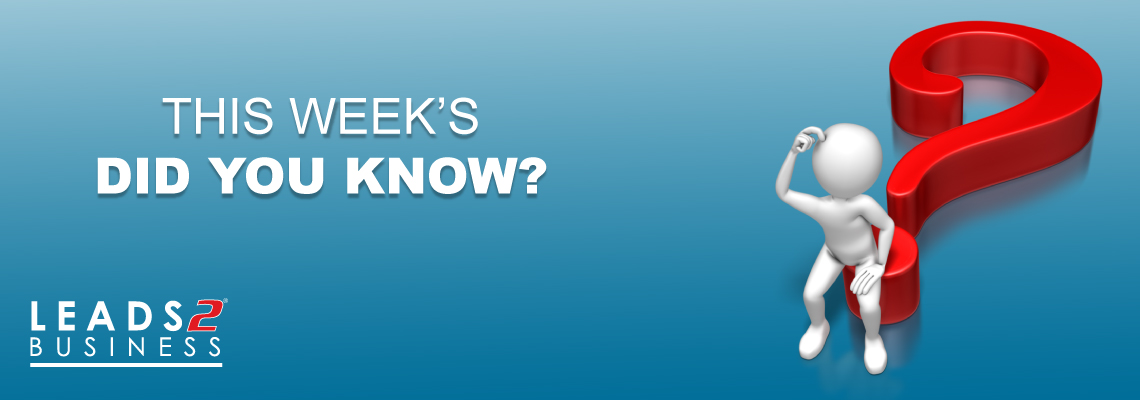
Simplify and Focus your Leads: How to clean up your Inbox and Old Projects
The last thing you want is for your inbox on the Leads 2 Business system to be overloaded and inundated with e-mails, so to make your life easier, be organised.
We tend to leave things to pile up, and emails flow in faster than they can be sorted out, this could often lead to missing important e-mails….. That is why Leads 2 Business gives you options – To simplify and focus your leads. It will only take a few seconds every now and then, to just systematically arrange your emails into the correct folders provided.
How to clean up your Inbox: Let’s get started
Your inbox can be accessed in 3 different ways on the site:
- Top right hand corner under your name;
- Small envelope on the top right hand corner; or
- On the left hand side just under the Leads 2 Business logo
Once you have opened your inbox, different folders are provided:
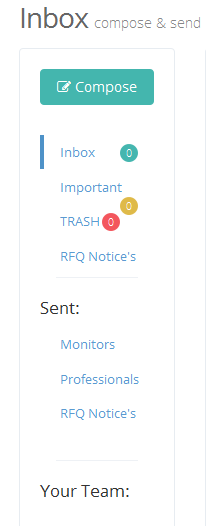
- Compose – new e-mail;
- Inbox – where your e-mails are received and from here you can categorize them into the various folders under the green Actions button;
- Important – If you have marked your e-mails as important, they will be saved here;
- Trash – If you decide to delete e-mails, they are moved to Trash and from here you can also Restore them and they are moved back to your Inbox,
- RFQ notices – Once the buyer has made changes to a RFQ that was previously sent to you, you are automatically notified via email which you will receive in the RFQ Notices received.
Sent:
- Monitors – Emails that you have sent to your monitors as well as tenders or projects that you have assigned to your monitors will be displayed here,
- Professionals – E-mails that you have sent to professionals as well as via the directory,
- RFQ Notices – E-mails or amendments made to RFQ’s that you have sent as a buyer to the vendors.
Your Team:
A list of your monitors are displayed here and in order to send them an e-mail, just click on the preferred monitor.
Next Step – Cleaning up Projects
Private Projects consists of predominantly large privately funded projects which follow the progress from the procedural stage right through to the completion stage. Our private projects subscribers receive a private project advisory (PPA) whereby they can also monitor the projects of interest in order to receive any notes and updates made to the specific project. Leads 2 Business gives you the option to “Clean up your Projects”, so again, you can be a bit more organised and not have projects floating around that you might not need at that stage.
This is how:
Hover your cursor over your name (top right hand corner) and select Profile Settings, proceed to the last option which says “Cleanup Projects”, and it takes you through to the following page:
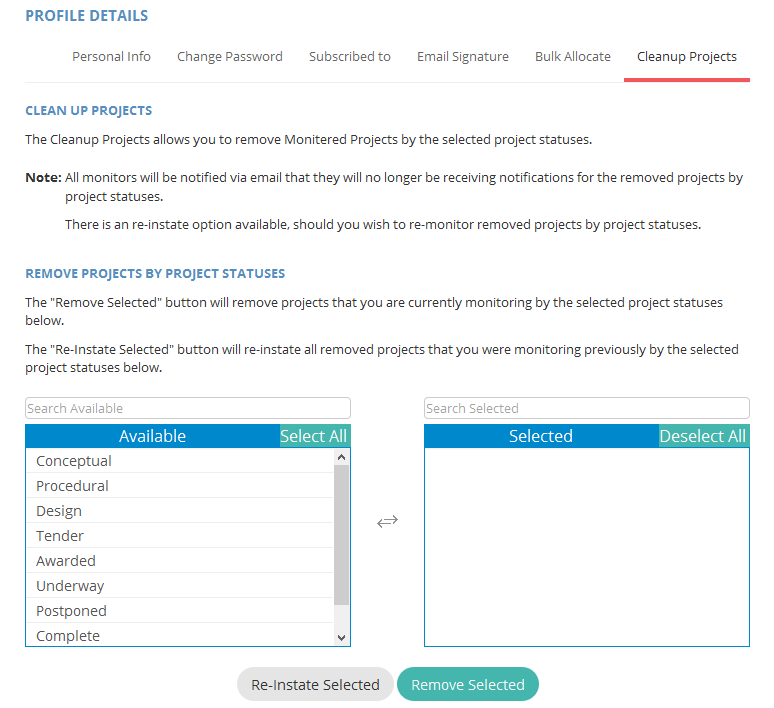
Basically this function allows you to remove monitored projects at any stage and if, some time in the future you needed any of them again, there is another option to reinstate them. Select which of the project statuses you want removed, click on “Remove Selected”. If you want to reinstate them, select your choice and click on “Re-Instate Selected”. As easy as that…another great way of getting yourself organised.
Getting organised is a daily struggle. In my humble opinion, it will be easier to get into a daily routine of clearing and organising your inbox 🙂 So…what are you waiting for?
If you are interested in becoming one of our subscribers, please visit our website.
To view notes with screenshots on how to use our website, please visit our Wiki site.
To view more articles, please visit our blog.
I started at Leads 2 Business in 2023. I worked in the Projects Department as a content researcher for the Northern Cape, Eastern Cape and the Gauteng region. I've experienced many great opportunities for growth and learning in this time. I am now IT Admin Support and I am loving the new ways of contributing to the company's success. My colleagues are always willing to share their knowledge and expertise.