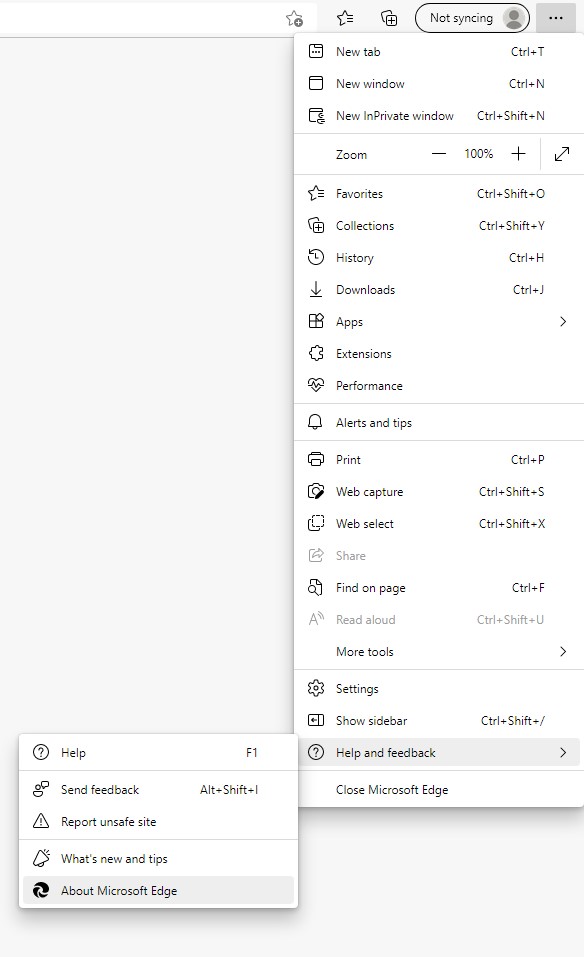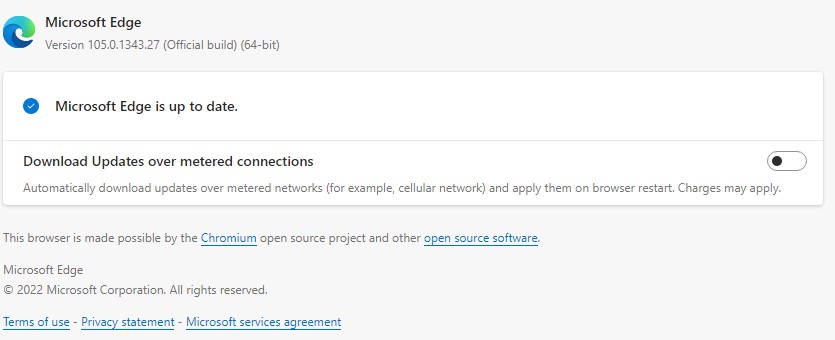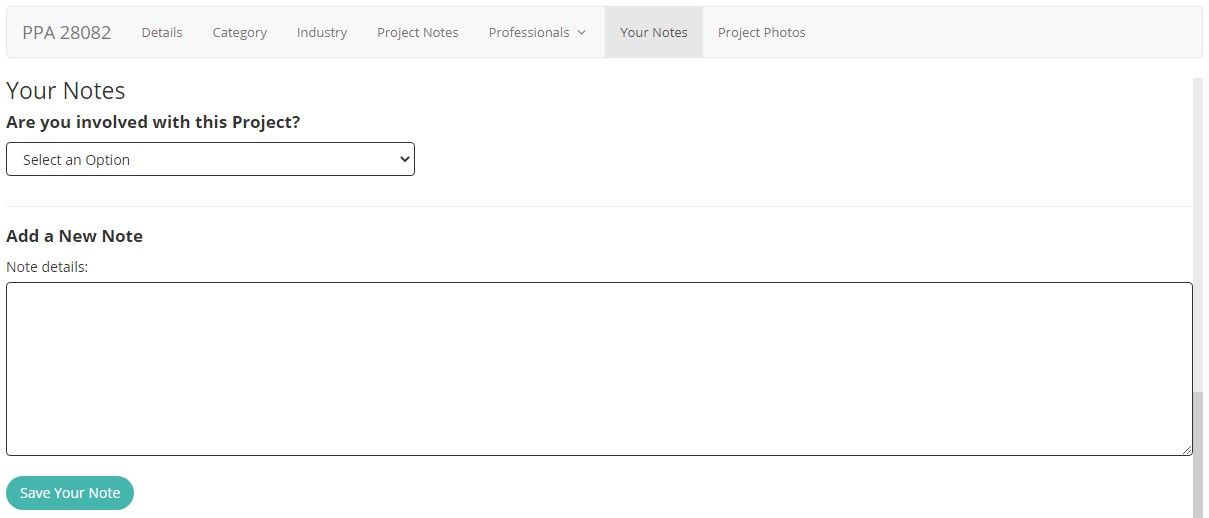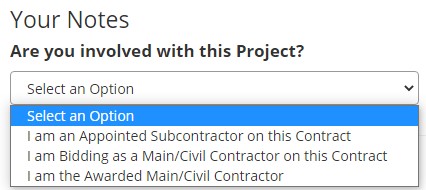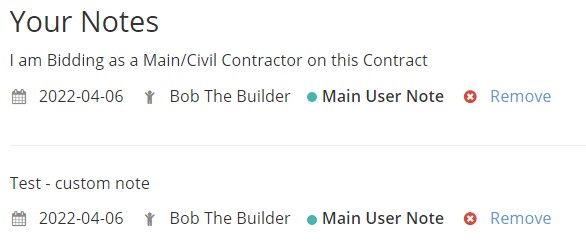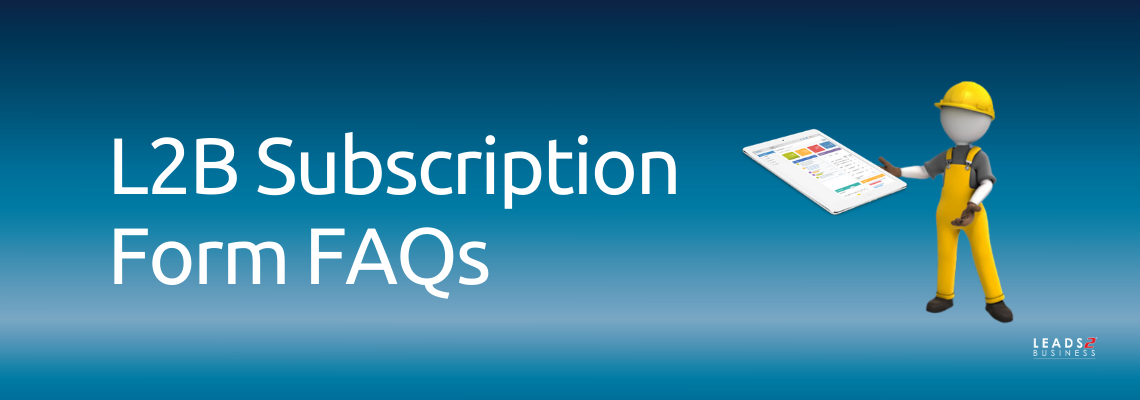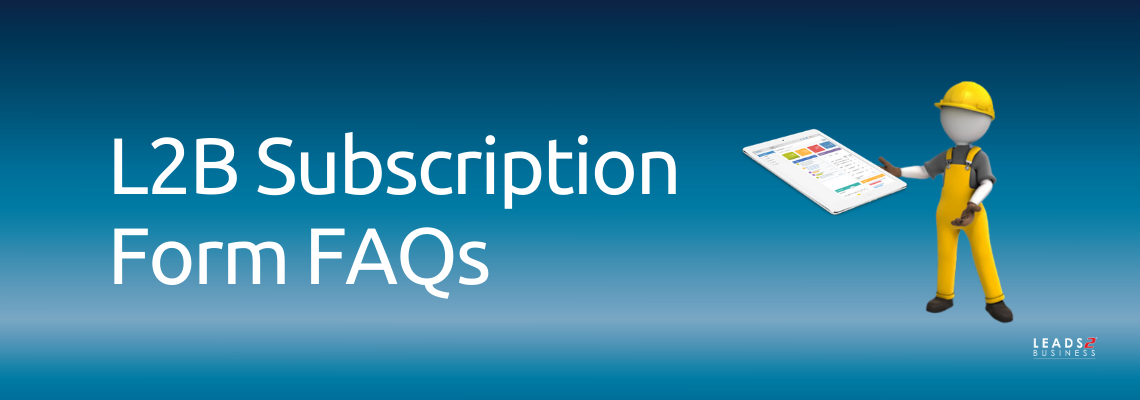
The purpose of the L2B Subscription Forms is to collect relevant and required information to
- A: Load company details onto our database
- B: Set up the users profile to ensure that clients receive leads of interest ergo derive maximum value from the L2B Subscription
- C: Ensure correct billing info (Tax Invoices) preferred and agreed to bill terms (frequency and method) are followed
- D: To record the client’s acceptance of L2B T’s and C’s with regards to the use of information, account arrears, and cancellation procedures
“One of the internet’s strengths is its ability to help consumers find the right needle in a digital haystack of data” – Jared Sandberg
It is imperative to provide L2B with accurate company information when completing subscription forms.
This information is vital in building a unique profile for receipt of relevant leads and ensures an accurate and true listing of your Company on L2B. This, in turn, represents your company to the public and private sector in the construction and related industries across SA and Africa, therein awarding clients the added benefit of accurate exposure which results in additional opportunities.

FAQs surrounding L2B Forms for Debit Order and Direct Deposit Billing
1. Do we have to complete all fields?
Yes: all fields should be completed in full.
All fields on the L2B Forms are there for a reason – by design, to obtain the most important and relevant information for Account, Profile, and Directory.
Depending on the Subscription Choice and Billing option Forms consist of 2 to 4 pages on average, which can be completed in under 15 minutes.
2. Our scanner/fax machine is not working/no access to scanning/fax machine facilities (A) can we take photos of the Forms and email them? (B) Do you accept forms in any format?
(A) Yes: in specific circumstances, we will accept photo’s of each page, provided that the image is clear, and in good condition with all the text readable, and the form signed
(B) Yes: we accept various formats to accommodate clients. The only condition is that Forms are completed clearly and legibly.
*Unclear/incomplete Forms cause incomplete/incorrect capturing of information, resulting in misrepresentation, missed opportunities/leads, and errors on Tax Invoices
3. What additional/supporting documents should be submitted?
No additional/supporting documents are required: unless it is proof of payment for Direct Deposit to ensure immediate activation.
4. What/who qualifies as an Authorised Signatory?
Direct Deposit: The Company Representative responsible for payments/signs off and approves payments on the company’s behalf
Debit Order: The Company Representative with signing power on the Company Bank Account (if deductions are on a Personal Bank Account then only the Account Holder can sign off as Authorised Signatory)
5. Do you accept the Signatory Name and Surname details completed as initials and surname?
No: Initials with Surname Format will not be accepted (‘J.J. Soap’ is invalid)
Signatory details have to be completed with the First Name/s and Surname written out in full (‘John Joe Soap’ is valid)
6. (A) Do you accept Digital Signatures? (B) Can we digitally complete subscription forms?
(A) No: All Forms have to be signed by hand and initialed in the relevant fields by hand (no typed/digital Initials/Signatures)
(B) Yes: You may complete forms digitally, BUT you will still be required to then print the forms to sign and initial as per above.
7. Is a ‘PP’ signature accepted in place of the Authorised Signatory’s signature?
No: Signatures in PP capacity isn’t permitted. The Signature/Initials has to match details listed as Authorised Signatory on the forms (no exceptions).
8. Can we run our Debit Order on any day of the month?
No: Debit Order Deduction runs twice a month only (Mid-Month (15th) and Month-End (last working day).
9. Where do we add the info for Invoicing?
The section below ‘Details Completed by Accounts Department’ heading on Pg 1 of all Subscription forms is the information that will reflect on Tax Invoices.
10. Billing Frequency: Monthly vs Month-to-Month notes
Direct Deposit Forms indicate Annual Rates only. To sign up on Monthly Billing (or Quarterly/Bi-Annual), stipulate ‘Monthly Payments’ in the notes.
All subscriptions remain ongoing with 14 days written notice for cancellation even though the billing frequency is on a monthly basis. There is no ‘Month-to Month’ payment terms whereby a subscription runs on a “no payment equals no access” basis.
If payment is not received, with no written notice to cancel/suspend in advance, the monthly subscription will remain active, and the account will be billed in arrears which then has to be settled in full with a 1-month payment in advance before re-activation.
“Month-to-Month’ notes on subscription forms will not be accepted as it can be interpreted as something other than billing on a monthly frequency and on an ongoing basis, thus it is required to add “monthly billing/EFT” in the notes for sign-up on Monthly Billing Terms.
11. Can we subscribe for a set period only?
Yes: This option is available and can be indicated in the notes, for example: ‘6 Months Subscription Period’ and/or ‘Annual Subscription: 12 Months Subscription Period only’. You may define further by stating your subscription period, at per month billing or once off payment: ‘6 Months Subscription Period at 6 x Monthly Payments’ or ‘6 months Subscription Period at once off bi-annual payment’.
Should you wish to continue after the set/limited subscription period expires, a new agreement will need to be signed, reverting account billing to the standard ongoing subscription terms for which 14 days written notice will be required/applicable for cancellation.
12. Can we remove Terms and Conditions that we feel are not applicable to our company?
No: Regretfully not. No alternations to Terms and Conditions will be accepted
Should you have any reservations with regards to the Terms and Conditions, and wish to discuss and obtain more information before signing, please contact L2B Accounts or Registrations Department.
13. If we are subscribing for a set/limited period, the 14 days written notice would not apply. Can we remove this from the Terms & Conditions?
No: Terms and Conditions cannot be altered under any circumstances. If you have instructed a set/limited subscription period in the notes of your signed subscription forms, stating “cancel after 6 months subscription period” – then this will substitute as your written notice to cancel. For ease of mind, clients can email L2B Accounts after activation, requesting written confirmation that the request on the agreement to cancel the subscription after the set subscription period has been received and accepted as written notice to cancel, ensuring no additional charges will incur after the limited subscription period.
14. My subscription choice and/or preferred billing option are not indicated on the subscription forms. How do I proceed?
Stipulate custom packages and/or specific billing requirements in the notes section next to the subscription choices. Add detailed notes which reflects the Service, Billing Option and Frequency plus the Rates defined as EX VAT or INCL VAT (Please check with your L2B Representative, or Contact L2B Accounts or Registrations for direction in adding accurate notes)
15. What is the importance of the Company CK/CC Registration Number and the Authorised Signatory ID Number?
*Completion of both Company CK/CC Reg Number and the Authorised Signatory ID Number is preferred if applicable, however by MINIMUM requirement it is compulsory to complete at least 1 of the 2 fields.
(A) In the event you have no Company CK/CC Reg Number, it is compulsory to add the Signatory ID Number in the field provided below the signatory details
(B) If the Authorised Signatory does not have an ID Number or does not want to disclose their ID Number it is then compulsory to complete the Company CK/CC Registration number in the field provided.
(C) In the event you have no Company CK/CC Reg Nr and no Signatory ID Number available to add (non-SA Subscribers) the Signatory can then add their Passport Number in the ID Number field as a substitute.
 |
- L2B Sub Forms are a legal document, therefore, it is compulsory for the Authorised Signatory to initial next to any/all alterations and/or corrections made to the document
- For a Scheduled Start Date – complete the ‘Subscription Start Date’ field with the preferred date for activation (If left blank activation will default to immediate)
- Complete all contact and company details fields. If a field is not applicable to your company specify ‘n/a’ (Forms with blank fields will be resent as incomplete)
- The contact signing as Authorised Signatory is responsible to initial in all ‘Initial Here’ fields, and next to any alterations/corrections (Signatory details has to be completed in full listing the First Name written out with the Surname, Email, Designation, and ID Number)
|
 |
- Cancellations must be submitted to Accounts@L2B.co.za, in writing with 14 days notice and a reason for canceling
- L2B Accounts will respond to confirm receipt of cancellation with a final deactivation date (If not received within 7 days, a follow-up confirmation is recommended)
- If a credit on the account exceeds the value of fourteen (14) days subscription period, then the account will be deactivated at the end of the paid-for period
- To unsubscribe a Debit Order Account we require fourteen (14) days notice prior to the next debit run
- Cancellations made directly with the Bank (debit instructions) won’t suffice as a cancellation of your L2B Agreement. The L2B Account will remain active and possibly run into arrears which then has to be settled.
|
Please visit Leads 2 Business for more information | View Services & Rates | Explore Leads | Download Subscription Forms
We respect your privacy and will not disclose your personal information to third parties for marketing purposes if you have requested us not to do so (which you are able to do at any time). The manner in which we use your information is regulated in more detail as described in our Privacy Policy.
To view more Articles, please visit our Leads 2 Business Blog.
If you are interested in becoming one of our subscribers, please visit Leads 2 Business.
To view notes with screenshots on how to use our website, please visit Leads 2 Business Wiki.
My epic journey at Leads 2 Business started September 2008, as a Researcher / Data Capturer in the Tenders Africa Department.
I joined Customer Relations in 2011, where I have had the great pleasure of being part of the Dynamic L2B Admin Department [From 2011 to present].
I deal with the Registration and Administration details of New Account Activations, and Existing Account Upgrades, etc. I also assist with client & staff queries.
I’m a ‘think-out-of-the-box’ individual and an excellent problem solver. I am hardworking, meticulous, efficient, friendly and always happy to help!
I look forward in assisting you with any queries you might have
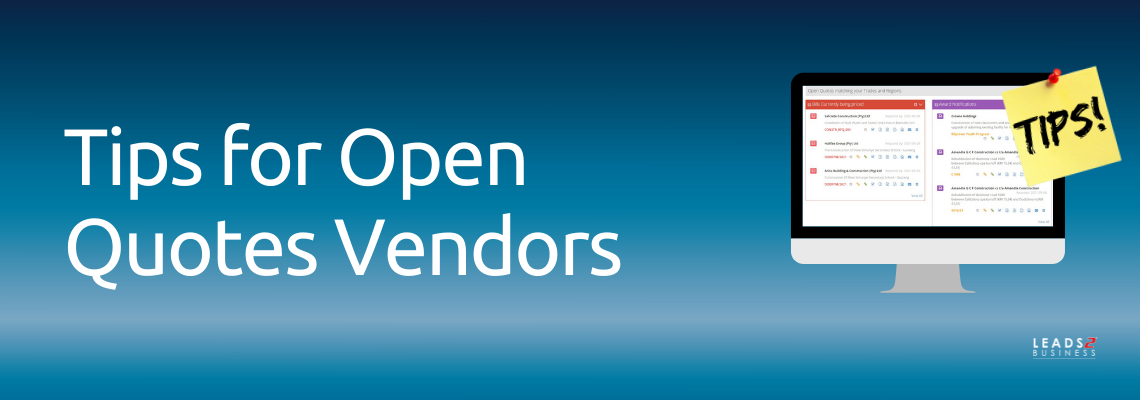



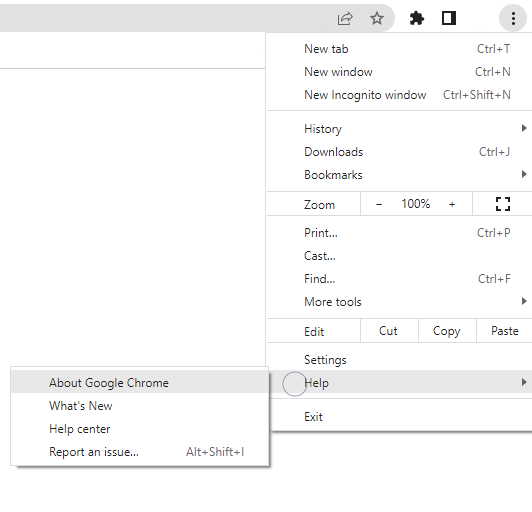
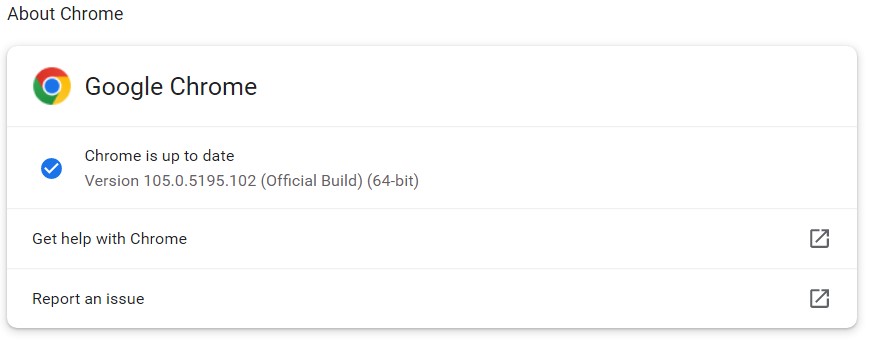
 Mozilla Firefox
Mozilla Firefox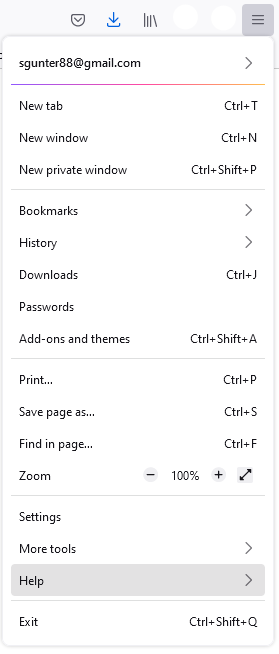
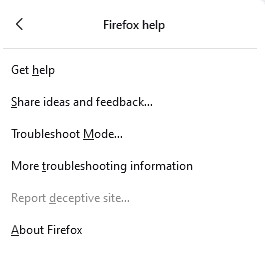
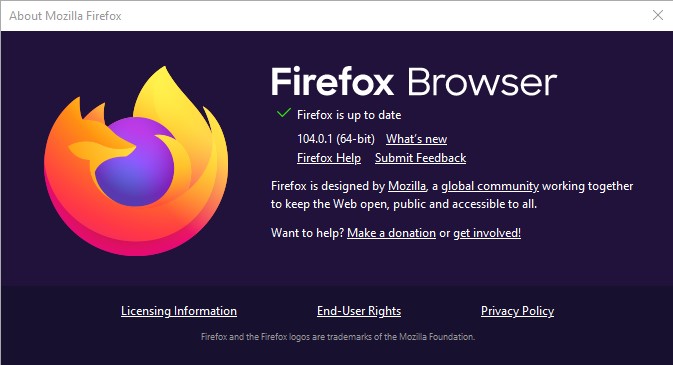
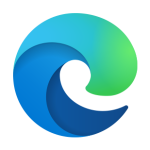 Microsoft Edge
Microsoft Edge