
If you’ve previously been assisted by L2B Customer Support you may have been requested to confirm which Browser you’re using and if it’s up to date. As per our FAQ’s: To access our service you need to have the latest update/version installed for browsers such as Edge, Chrome or Firefox and the appropriate hardware and operating system to support this.
Why do we ask you this?
Firstly, the Browser type helps us to identify if you’re using a supported browser and if there is an issue it helps us identify if it’s an issue specific to a type of browser
Secondly, Browser updates introduce new features, improve performance and fix security vulnerabilities. They are also necessary for improving compatibility, fixing security loopholes, and resolving numerous bugs and other issues. Basically, websites may not work properly if your browser hasn’t been updated so in order to resolve your query it’s best for us to rule this out.
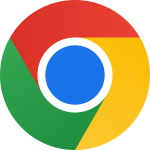 Google Chrome
Google Chrome
By default, Google Chrome is set to update itself automatically so the new versions will typically install as and when they’re released. If Chrome downloaded automatic updates while you were using the browser, you’d need to relaunch the browser to finish installing the updates.
- Click on the ellipsis at the top-right and select Help > About Google Chrome. Alternatively, you can paste the following address into the URL bar: chrome://settings/help
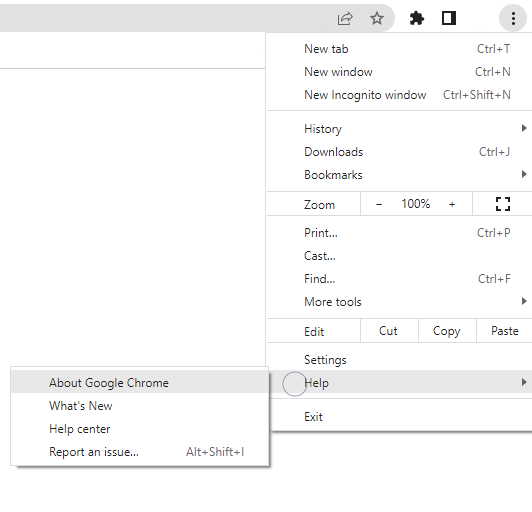
- You’ll see the current version of Google Chrome installed on your PC. If you also see a message that reads Chrome is up to date, you already have the latest version. If Chrome finds any available updates, it will automatically install them, and you’ll see a Relaunch button next to it. Click on it to restart the Chrome browser, and you’ll now have the latest version of Chrome.
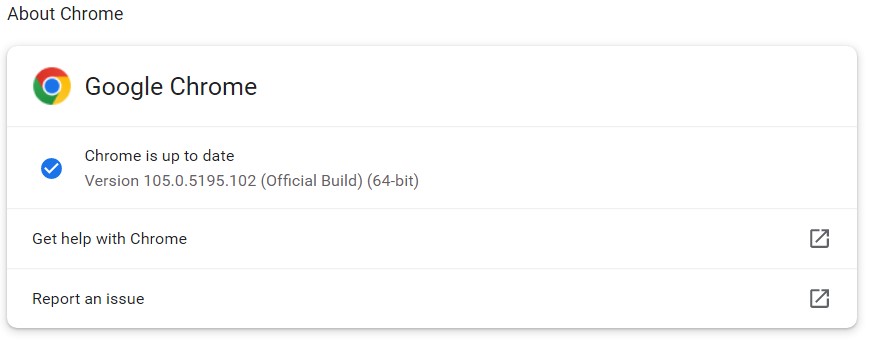
 Mozilla Firefox
Mozilla Firefox
Just like Chrome, Firefox automatically installs updates as and when they become available. If you have reason to believe you’re not running the latest version, check the current version and see if there are any updates available for Firefox by following the process illustrated below.
- Click the hamburger icon at the top right of the browser and select Help > About Firefox.
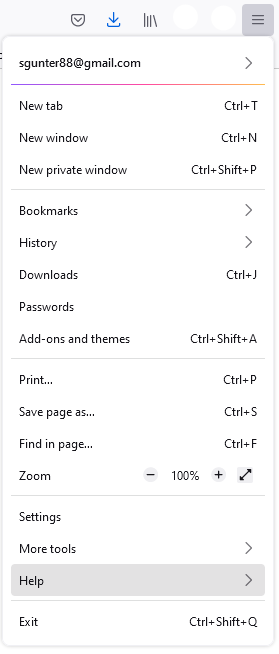
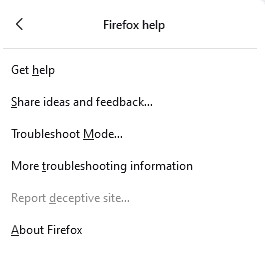
- You’ll see a pop-up window. If a new update is available, Firefox will automatically start downloading the update. Once the updates are installed, you’ll see a button that says Restart to Update Firefox. Click on it to restart Firefox, and you’ll now have the latest version installed. If you see a message that reads Firefox is up to date, you already have the latest version.
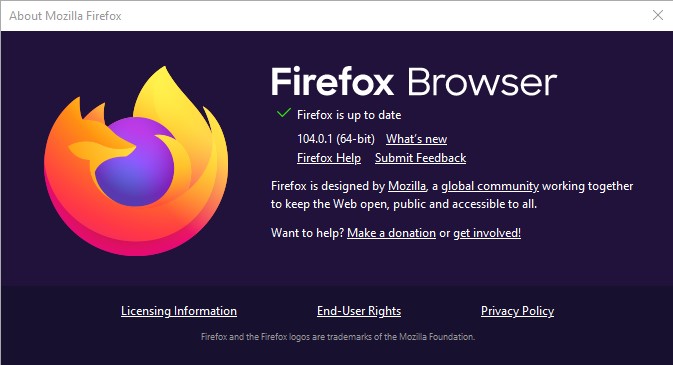
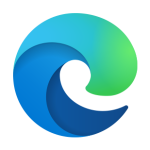 Microsoft Edge
Microsoft Edge
- Select the horizontal ellipsis at the top right of the Edge browser and select Help and feedback > About Microsoft Edge.
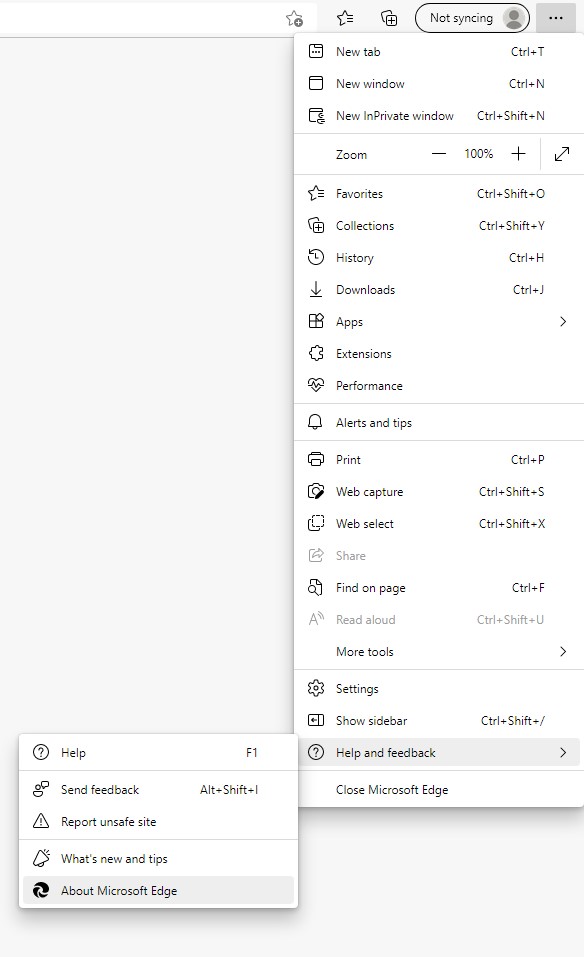
- Edge will automatically check for software updates, and start downloading them if they’re available. Once it downloads the updates, you’ll need to click on the Restart button. Doing this will restart your internet browser and install the latest updates. If you see a message that reads Microsoft Edge is up to date, you already have the latest version.
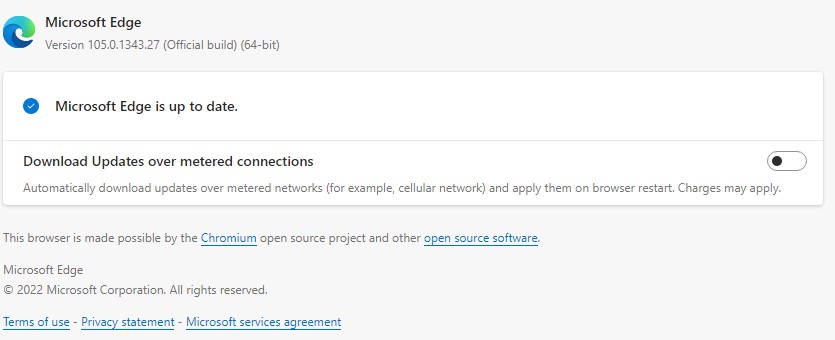
If your browser is up to date and you’re still experiencing issues you may need to clear your browser cache, cookies & history.
To view more Articles, please visit our Leads 2 Business Blog.
If you are interested in becoming one of our subscribers, please visit Leads 2 Business.
To view notes with screenshots on how to use our website, please visit Leads 2 Business Wiki.
About Sasha Anderson
Millennial Mom + wife living the hash-tag life. Reach out if you want to talk: L2B, social media, construction, technology, marriage, parenting, popular culture and travel. Remember: If You Fail - Fail Forward
- Web |
- More Posts(257)

