Your Notes which are found on both Projects and Tenders have 2 Sections:
- “Are you involved in this Project/Tender?” – which is a drop-down selection
- Add a New Note – which allows you to add any custom note3
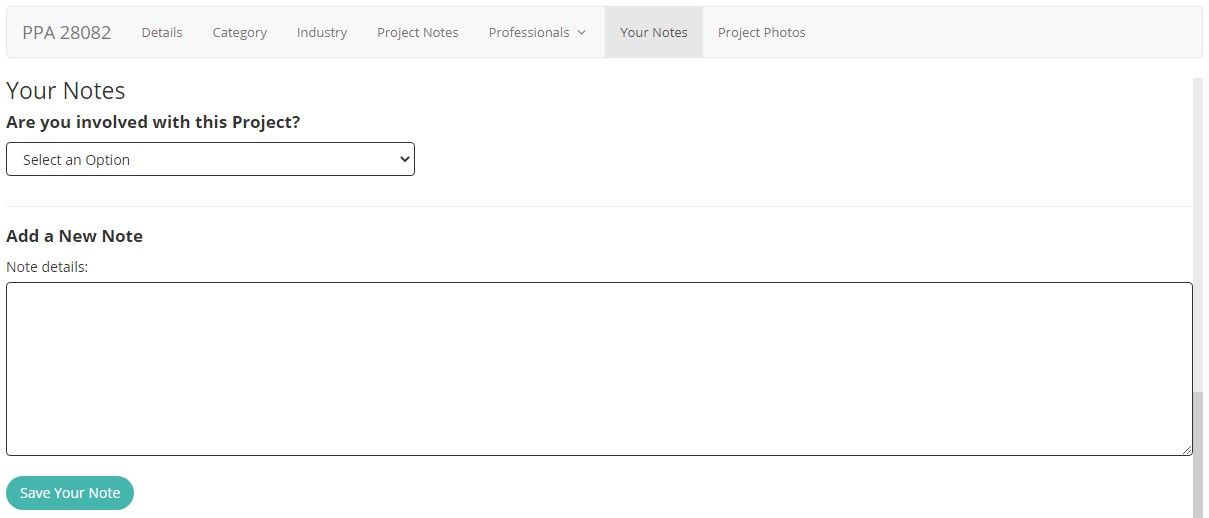
“Are you involved in this Project/Tender?” drop-down selection has options you can choose from:
- I am an Appointed Subcontractor on this Contract
- I am Bidding as a Main/Civil Contractor on this Contract
- I am the Awarded Main/Civil Contractor
If you are actually involved at these specific stages ie. Appointed, Bidding or Awarded then you are able to select the relevant option. This can provide additional exposure for your company should the details be confirmed by our researchers.
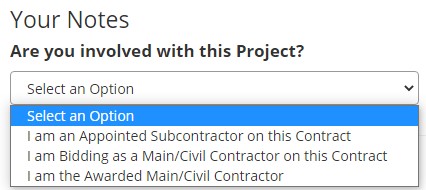
Added notes are visible for the Main User and their Monitors at any point when viewing the relevant Tender/Project and can also be removed by the User that added the note.
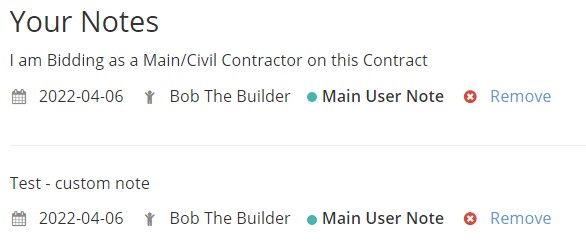
Do you prefer the Video Tutorials like we’ve published previously or Screenshot Tutorials such as the above? Comment below…
To view more from our How-To Series, please visit Leads 2 Business Blog.
If you are interested in becoming one of our subscribers, please visit Leads 2 Business.
To view our Wiki Help with screenshots and video tutorials, please visit Leads 2 Business Wiki.
About Sasha Anderson
Millennial Mom + wife living the hash-tag life. Reach out if you want to talk: L2B, social media, construction, technology, marriage, parenting, popular culture and travel. Remember: If You Fail - Fail Forward
- Web |
- More Posts(257)






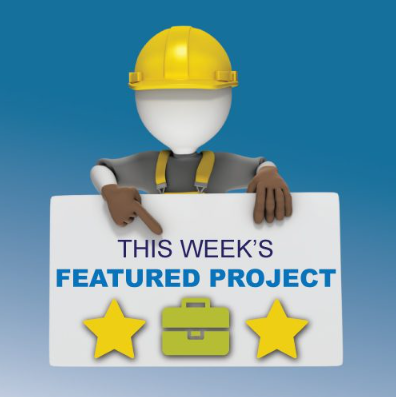


Leave a Reply